The Mapping operator lets you assign a constant UVW mapping to the entire surface of the particles. It works in conjunction with a map specified in a material operator in the current event. By animating the mapping coordinates, you can vary the location on the material map from which the particle color is taken, thus changing the particle color in a predictable way over time.
The Mapping operator was designed primarily to be used with gradient maps, although you can use it with any map you like. The procedure below describes a recommended method for using the Mapping operator.
Procedures
Example: To animate particle coloring using the Mapping operator:
- Open the
 Material Editor, and create a material that uses Gradient Ramp as the Diffuse map.
Material Editor, and create a material that uses Gradient Ramp as the Diffuse map. - On the map's Gradient Ramp Parameters rollout, make sure Gradient Type is set to Linear.
- Create a colorful gradient. The Mapping operator uses the colors in left-to-right order as the U value increases from 0.0 to 1.0.
- Add a Particle Flow Source object to the scene.
- Open Particle View.
- In Event 01, click the Speed operator and set Speed to 100.
- In Event 01, click Display and set Type to Geometry.
- Add a Material Static operator to Event 01, and then click the operator in the event.
- Drag the material you created from its Material Editor sample slot to the button (labeled “None”) on the Material Static parameters rollout in Particle View.
- Add a Mapping operator to Event 01, and then click the operator in the event.
- On the Mapping rollout in Particle View, turn on Show Map In Viewport.
- Go to frame 100 and turn on
 .
. - On the Mapping rollout in Particle View, set Map Values
 U=1.0.
U=1.0. - For Sync By, choose Particle Age.
- Turn off
 , and click
, and click  (Play Animation).
(Play Animation). As each particle is born and falls, its U mapping coordinate gradually changes from 0.0 to 1.0, while its color changes to match the corresponding position across the Gradient Ramp map.
To vary the effect, try changing the Gradient Type setting, and animate the V and W values as well. Or, for more sophisticated effects, assign animation controllers such as Noise Float to the Mapping coordinate values, or wire them to other changing parameters in the scene (Animation menu
 Wire Parameters
Wire Parameters  Parameter Wire Dialog). Tip: In the Material Editor, it's easier to see the result of the Gradient Type choice if you set Sample Type to Cube.
Parameter Wire Dialog). Tip: In the Material Editor, it's easier to see the result of the Gradient Type choice if you set Sample Type to Cube.
Interface
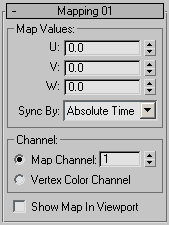
The user interface appears in the parameters panel, on the right side of the Particle View dialog.
Map Values group
- U/V/W
- Set the coordinates on the map from which the particle color is taken. One pixel from this location is used to color the entire particle.
In general, U and V represent the horizontal and vertical dimensions, respectively, beginning at the upper-left corner of the map, and W is useful only with three-dimensional maps, in which context it specifies depth.
- Sync By
- Choose the time frame for applying animated parameters. For further information, see Animation Offset Keying group.
- Absolute Time Any keys set for parameters are applied at the actual frames for which they're set.
- Particle Age Any keys set for parameters are applied at the corresponding frames of each particle's existence.
- Event Duration Any keys set for parameters are applied to each particle starting when it first enters the event.
Channel group
The Channel setting determines whether the mapping is applied to a map channel or to a vertex color channel.
- Map Channel The mapping is applied to the specified map channel.
- Vertex Color Channel The mapping is applied to the particles' vertex color channel.
- Show Map In Viewport
- The map coloring is visible in the viewports.