Has commands for managing the particle tree.
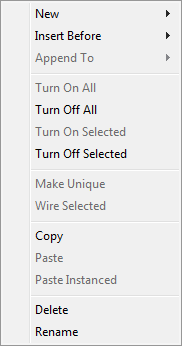
Each of the first three commands on this menu presents a submenu containing all actions. Choose the command, and then choose an action from the submenu.
Note: The Undo and Redo commands are available from the main 3ds Max Edit menu, and their default keyboard shortcuts are the same: Ctrl+Z and Ctrl+Y, respectively.
- New
- Adds a new event containing the chosen action to the event display.
- Insert Before
- Inserts the chosen item above each highlighted action. Available only when one or more actions are highlighted.
- Append To
- Inserts the chosen item at then end of each highlighted event. Available only when one or more events are highlighted.
- Turn On All
- Turns on all actions and events.
- Turn Off All
- Turns off all actions and events.
- Turn On Selected
- Turns on any highlighted, turned-off actions or events. Available only when one or more highlighted items are turned off.
- Turn Off Selected
- Turns off any highlighted, turned-on actions or events. Available only when one or more highlighted items are turned on.
- Make Unique
- Converts an instanced action to a copy that's unique to its event. Available only when one or more instanced actions are highlighted.
- Wire Selected
- Wires one or more highlighted tests to a highlighted event, or one or more highlighted global events to a highlighted birth event. Available only when one or more tests and a single event are highlighted, or when one or more global events and a single birth event are highlighted.
- Copy
- Copies any highlighted events, actions, and wires to the paste buffer. Keyboard equivalent: Ctrl+C.
- Paste
- Pastes the contents of the paste buffer to the event display. Keyboard equivalent: Ctrl+V.
The result of copying and then pasting multiple items depends on what you copied:
- If you copied multiple actions, pasting adds them all to a single new event, even if they originally came from different events.
- Copying multiple events or wires pastes them exactly as copied.
- If you copied a combination of actions and events, pasting creates a new event for each group of actions from a single event. For example, if you highlight event A, some actions from event B, and some actions from event C, copying and then pasting would add three events: a copy of event A, a second event with the actions from event B, and a third event with the actions from event C.
- Paste Instanced
- Pastes the contents of the paste buffer to the event display, making instances of any pasted actions and their originals.
For the results of pasting multiple copied items, see Paste, above.
- Delete
- Deletes any highlighted items. Keyboard equivalent: Delete.
Deleting an event also deletes all of its actions.
- Rename
- Lets you enter a new name for any single highlighted item in the event display. Available only when one action or test is highlighted