The Per-View Viewport Label menu provides additional options for Nitrous displays.

Quality menu
Interface
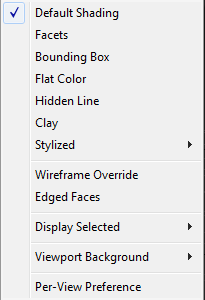
- Default Shading
- Textures geometry with shading and lighting as set in the Shading viewport label menu.

Default Shading display
- Facets
- Displays geometry as faceted, regardless of its smoothing group settings. This option is provided as a convenience to modelers, especially character modelers, who want to see the precise geometry they work with.

Facets display (left, smoothing; right, with facets)
- Bounding Box
- Displays only the edges of each object's bounding box.
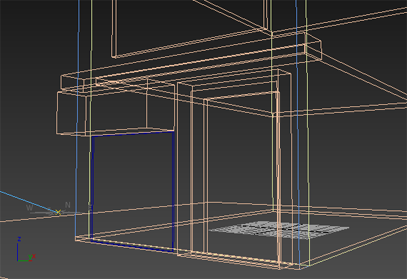
Bounding-box display
When Bounding Box is active and you also turn on Display Selected
 Display Selected With Edged Faces, selected objects appear as wireframes. This option is on the
Shading viewport label menu.
Display Selected With Edged Faces, selected objects appear as wireframes. This option is on the
Shading viewport label menu.
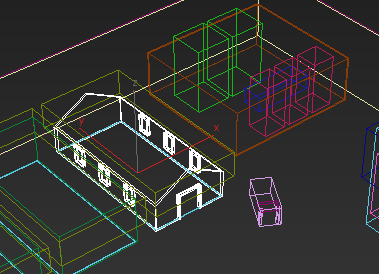
Similarly, when Bounding Box is active and you also turn on Shade Selected Objects, selected objects are shaded. This option is in the Selection group on this panel—see below—and on the Views menu; or for enhanced menus, Scene menu
 Configure Views.
Configure Views.

When selected, building walls appear shaded in a bounding-box viewport.
Shade Selected Objects is turned on.
- Flat Color
- Shades geometry with flat colors disregarding the lighting. Shadows however are still displayed.

Flat Colors display
- Hidden Line
- Hides faces and vertices whose normals point away from the viewpoint, as well as any parts of objects that are obscured by closer objects. Shadows are displayed.

Hidden Line display
- Clay
- Displays geometry as a uniform terracotta color. This option can be helpful to modelers who don't want to be distracted by the texture of an object.
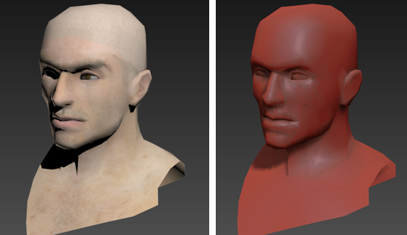
Clay display (left, realistic shading; right, clay shading)
- Stylized
- Displays a submenu of non-photorealistic styles to select: Graphite, Color Pencil, Ink, Color Ink, Acrylic, Pastel, and Tech.
- Wireframe Override
- Overrides visual settings to display geometry in wireframe mode.

Wireframe display
- Edged Faces
- Shows face edges in the viewport.
- Display Selected
- Displays a submenu with options for displaying faces that are selected: either with edges or shaded.
- Viewport Background
- Displays a submenu with options for the viewport background.
- Per-View Preference
- Opens the Viewport Setting and Preference dialog.
Procedures
To customize the Per-View Preference Label menu:
- From the Menu bar, choose .
- From the Custom User Interface dialog, click the Menu tab.
- From the Menu panel, click the drop-down menu on the top right and choose Viewport Menu Label Bar.
- In the Menu window, add and remove commands as required under Views - Per-View Preference.