The Sound helper lets you place 3D (spatial) or ambient sounds in a scene.
The sound can be located at a point and emit sound in a spherical or ellipsoid pattern. The ellipsoid is pointed in a particular direction and may be shaped to provide more or less directional focus from the location of the sound. The sound node can also be used to describe an ambient sound that tapers off at a specified distance from the sound node.
The red ellipsoid of the helper represents the outermost range for which the sound can be heard. The blue ellipsoid represents the range of the maximum strength of the sound. The area between the red and blue ellipsoids represents a falloff area in which the volume varies in intensity. The helper's arrow points in the direction toward which the sound is emanating.
Procedures
To create a Sound helper object:
- Add a Sound helper by clicking the Sound button, then click-drag in the Top viewport to create its icon.
- Press Pick Audio Clip and select an AudioClip helper object in the scene.
- Rotate the icon to determine the direction in which the sound is emanated.
- Use the controls to adjust the range and strength of the playback sound.
Interface
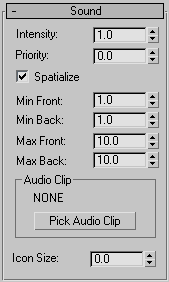
The Sound rollout contains the following options:
- Intensity
- Sets the loudness of the sound. 1.0 is full volume.
- Priority
- Sets the relative importance of the sound, if you have more than one sound in the scene and the browser cannot play all of them. 0 is least important. 1 is most important.
- Spatialize
- Makes the sound 3D. A spatial sound has a particular source location in the scene. If this box is turned off, the sound is ambient.
- Min Front/Back, Max Front/Back
- Displays red and blue ellipsoids that allow you to set the area of the sound effect. Inside the blue ellipsoid, the sound is at full volume. Outside the red ellipsoid, the sound is inaudible. Between the blue and red ellipsoids is a falloff area in which the volume varies in intensity.
Audio Clip group
- Pick Audio Clip
- Lets you choose an audio clip. Click this button, then click an AudioClip helper object. The audio clip must already be in the scene and have a sound file associated with it.
- Icon Size
- Determines the size of the helper in the scene.