Learn useful tips when working with the Dynamo extension for Advance Steel.
- The Dynamo Extension for Advance Steel 2017 currently works only with Dynamo version 1.1.0. Updating to newer Dynamo versions can cause the extension to stop working.
- For tutorials on how to use Dynamo please visit the Dynamo learning page.
- You can switch between the graph view (where you see the nodes) and the geometry 3D view (where you see the results), by using the CTRL+B keyboard shortcut or by using the switches in the top right corner of the Dynamo window:
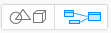
- In the bottom left corner of the Dynamo window you can switch to Manual, so that the model will only run if you click on the Run button. It is recommended that you manually run the Dynamo model after the nodes are joined correctly; this will ensure a better output and will not generate errors in Advance Steel:
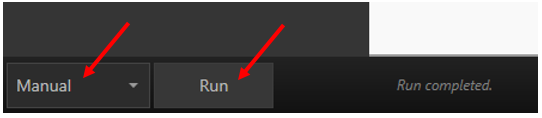
- In the Dynamo library you can search for a specific node, but sometimes it is easier to just browse through, by expanding the categories.
- Double-clicking in an empty space in the Dynamo workspace will insert a generic node called Code Block. In this node you can input functions or numbers.
- You can select several nodes in Dynamo and group them using the right click contextual menu or by pressing CTRL+G. Grouping lets you add a background color and you can easily arrange, copy or move nodes together:
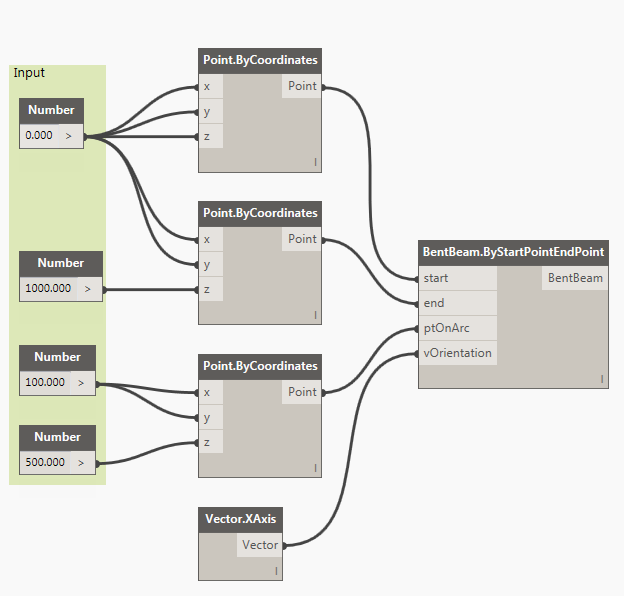
- Every node box in Dynamo has contextual help. You can access the help by right-clicking inside the box and selecting Help from the contextual menu.
- Dynamo uses the units set in the Advance Steel model. Therefore, if the length of a beam is 1000 in Dynamo and in Advance Steel the projects units are set to millimeters, then the beam will be 1000 millimeters long.
- The beams in Advance Steel created with Dynamo use the default properties (section, material, positioning, etc) defined in the Advance Steel Management Tools application. Only some beam properties can be assigned using Dynamo. Using Advance Steel, you can modify the properties that you cannot assign in Dynamo. Updating the geometry of beams in Dynamo will not override the settings made in Advance Steel.
- Multiple Tag nodes can be applied to a single Advance Steel element:
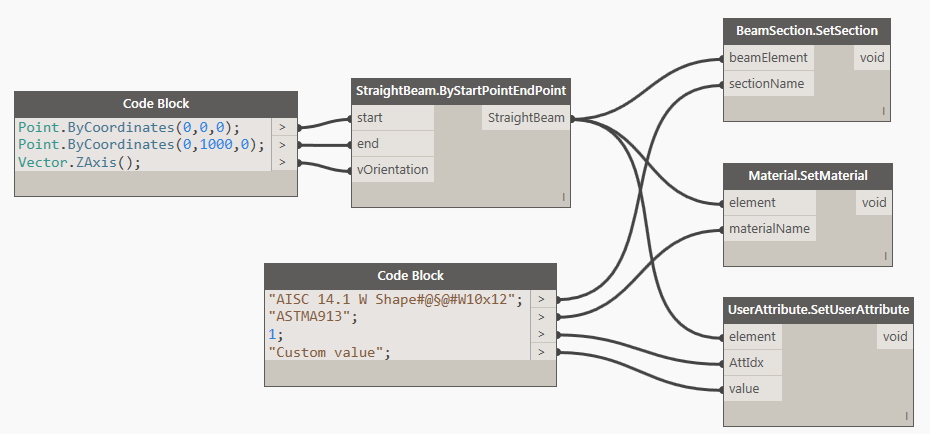
- The connection between Dynamo and Advance Steel is one way only (from Dynamo to Advance Steel). You cannot convert an Advance Steel model to a Dynamo model.
- The modifications made in Dynamo update the geometry of an Advance Steel model; this means that beams are not added on top of existing beams but, they are updated with the new geometry.
- In order to maintain the connection between Dynamo and the Advance Steel model, save both the Dynamo DYN file and the Advance Steel DWG file. When you reopen the Advance Steel model, load the Dynamo file and click Run to re-set the connection.
- Once you run Dynamo you will not be able to switch windows (files) in Advance Steel, to close windows (files) or to open new windows (files).
- Updating complex structures generated in Dynamo can take some time. If connections are modeled in Advance Steel, it is recommended to disable the automatic updates for the joints. After the geometry of the model is updated, all joints can be selected and manually updated.