Sort the element list by single part or assembly
- Selection tool palette: Click
 . The
Model Browser
dialog box appears.
. The
Model Browser
dialog box appears. - From the drop-down list, select the necessary option: Sort by single part, Sort by assembly or Sort by preliminary part.
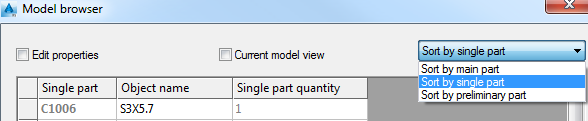
- In the dialog box, only the selected elements are displayed.
Select several elements using the Model Browser
- Selection tool palette: Click
 . The
Model Browser
dialog box appears.
. The
Model Browser
dialog box appears. - In the table, click the lines corresponding to the elements to be selected in the drawing area.
Note:
- Use <Shift> to select consecutive lines.
- Use <Ctrl> for multiple selection.
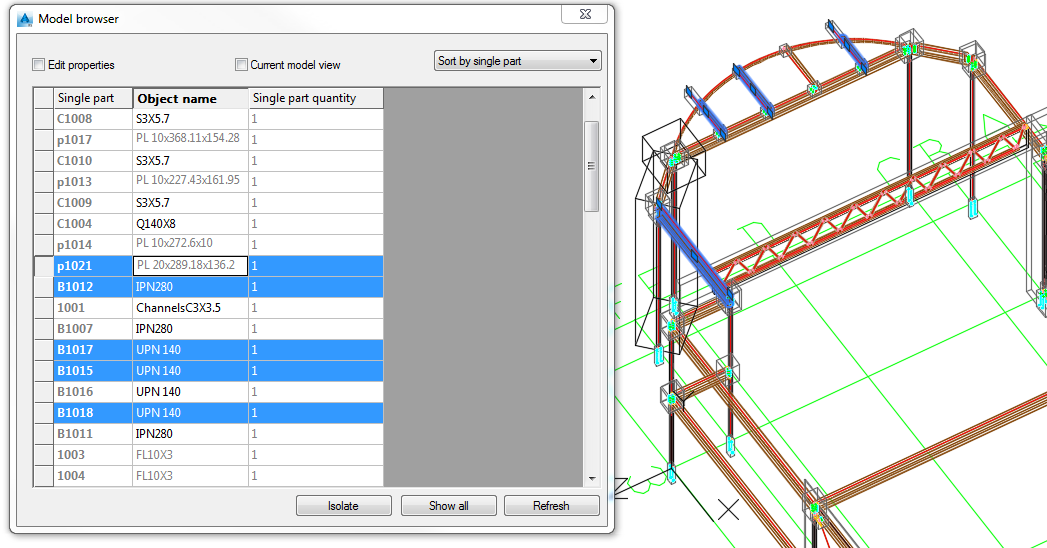
- In the drawing area the corresponding elements are selected.
Select elements based on properties using the Model Browser
- Selection tool palette: Click
 . The
Model Browser
dialog box appears.
. The
Model Browser
dialog box appears. - In the table, display the columns corresponding to the properties according to which you want to select the elements, for example, the Material.
- On the table header, click on Material column.
- In the table, the lines are rearranged according to the selected property, here - the material.
- Use <Shift> to select the lines corresponding to the desired material.
- In the model, the elements are selected.
Display only selected elements
- Selection tool palette: Click
 . The
Model Browser
dialog box appears.
. The
Model Browser
dialog box appears. - In the table, select the elements to isolate in the drawing area. Note: Use <Shift> or <Ctrl> for multiple selection.
- Click Isolate.
- In the drawing area (and in the dialog box), only the selected elements are displayed.

Note: To display all elements again, click Show all.
Modify the properties using the Model Browser
- Selection tool palette: Click
 . The
Model Browser
dialog box appears.
. The
Model Browser
dialog box appears. - Select Edit properties.
- In the table, right click the table header.
- From the context menu, select Insert column. The list of properties appears.
- Select the properties to display in the Model Browser .
- In the table, select the line corresponding to the element to modify.
- Click the field and enter the new value.
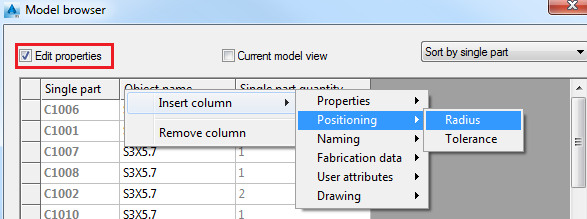
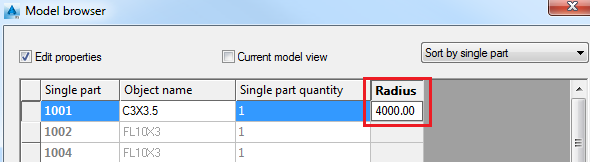
Delete properties columns from the Model Browser
- In the Model Browser dialog box, right click the header of the column to remove and select Remove column from the context menu.
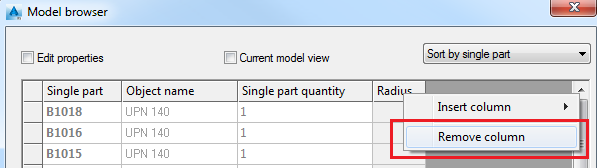
- The column is deleted.