The categories bar in the left side of the Connection Vault helps you find the connection.
Use the buttons on the left to display the connections grouped in a category. Moving the mouse cursor over a connection from the list displays a graphical representation of the selected connection and a short description. Clicking an item in the connection list starts the connection creation.
Bookmark frequently used connections
The Connection Vault provides a solution to finding connections that you need to access quickly, on a regular basis. The selection bar includes a special category named Favorites. The Favorites category can contain shortcuts to connections from different categories.
When moving the cursor over a connection and selecting Add to favorites, a shortcut to that connection is added to the Favorites category.
The connections can be deleted from the Favorites category.
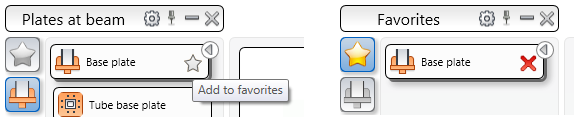
The connection does not move from its original category.
Create a connection from the Connection Vault
- Start the Connection Vault.
- Select the desired connection from the corresponding category.
- Select the members to connect by pressing Enter after each selection.
The connection is created and the properties dialog box appears.