Split beams
Beams can be split into two or more beams by specifying the split points. Processings of the original beam are transferred onto the newly created beams.
This tool can be used on straight and curved beams.
Tip: To split the selected beams in equal segments, place snap points at equal user defined intervals. See Dividing beams tool.

How to access the command
Ribbon: Objects > Beams: 
Command line: _AstM4CommSeparateBeams
How to split a beam
- On the
Objects
tab,
Beams
panel: Click
 .
. - Select a beam and press <Enter>.
- Select a split point and press <Enter>.
- The selected beam is split.
How to split several beams
- On the
Objects
tab,
Beams
panel: Click
 .
. - Select the beams and press <Enter>.
- Select the split point(s) and press <Enter>.
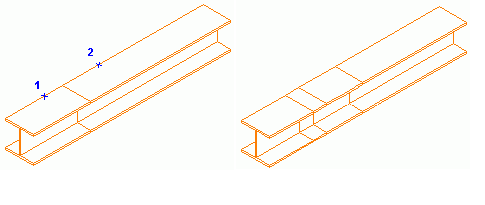
- The beams are split.
How to split beams with a gap
- On the
Objects
tab,
Beams
panel: Click
 .
. - Select the beams and press <Enter>.
- To set the gap type G (gap) on the command line and press <Enter>.
- Enter a value for the gap between the single beams and press <Enter>.

- Select the split point(s) and press <Enter>.
- The beams are split.
Merge beams
Two or several beams (or poly beams) can be merged even if there is a gap between them. The beams must be in the same plane.
How to access the command
Ribbon: Objects > Beams: 
Command line: _AstM4CommMergeBeams
How to merge beams
- On the
Objects
tab,
Beams
panel: Click
 .
. - Select the beams and press <Enter>.
- The beams are merged.