Create rectangular plates using a center point
The rectangular plates of a default size are placed in the X/Y plane of the current coordinate system. The plate thickness direction is in the positive Z direction. You can control the Advance default plate thickness from the Management Tools.
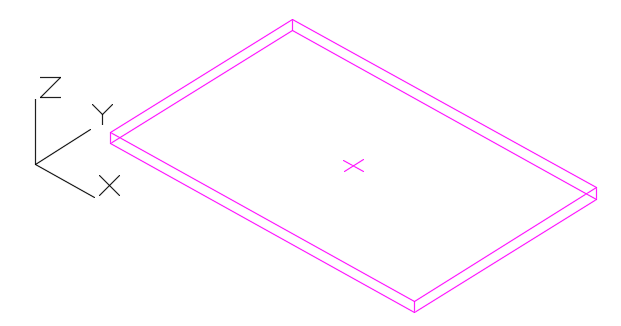
To access the command
Ribbon: Objects > Plates: 
Command line: _AstM4CreateRect1DigPlate
To create a rectangular plate using a center point
- Place a coordinate system with the X/Y plane in the required plate plane.
- On the
Objects
tab,
Plate
panel: Click
 .
. - Select a center point with an object snap or by entering coordinates.
- The plate is created with a default length, width, and thickness.
Create rectangular plates using two diagonal points
The rectangular plates are placed in the X/Y plane of the current coordinate system. The plate thickness direction is in the positive Z direction. You can control the Advance default plate thickness from the Management Tools.
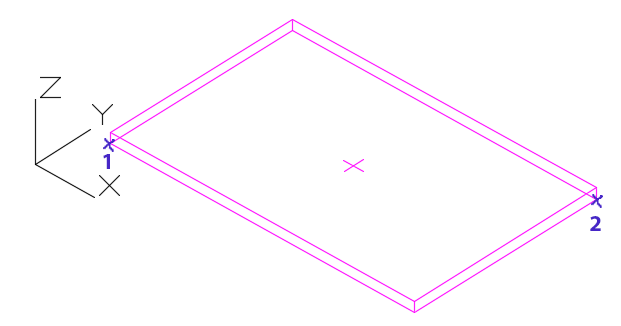
To access the command
Ribbon: Objects > Plates: 
Command line: _AstM4CreateRect2DigPlate
To create a rectangular plate using two diagonal points
- Place a coordinate system with the X/Y plane in the required plate plane.
- On the
Objects
tab,
Plates
panel: Click
 .
. - Specify the first corner point.
- Specify the diagonal opposite corner.
- The plate is created.
Create rectangular plates using three points
Without a UCS in the right plane, you can create a rectangular plate by selecting three points. The three points define the creation plane.
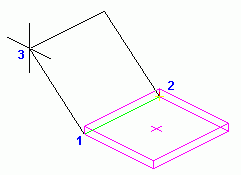
To access the command
Ribbon: Objects > Plates: 
Command line: _AstM4CreateRect3DigPlate
To create a rectangular plate using three points
- On the
Objects
tab,
Plates
panel: Click
 .
. - Specify the first corner point.
- Specify the second corner point. This point defines the plate length.
- Specify the third corner point. This point defines the plate width and orientation.
- The plate is created.