Split plates by two points
You can split an existing Advance rectangular, polygon or folded plate into two plates by two points. You can also set a gap between the new plates. All plate processings (e.g. contours) are kept.
To access the command
Ribbon: Objects > Plates: 
Command line: _AstM4CommSeparatePlates
To split a plate by two points
- On the
Objects
tab,
Plate
panel: Click
 .
. - Select the plate to split.
- On the plate edge, select the first point of the splitting line.
- On the other plate edge, select the second point of the splitting line.
- The plate is split.
To split a plate by two points, with gap
- On the
Objects
tab,
Plate
panel: Click
 .
. - Select the plate to split.
- On the command line, type G (Gap) and press <Enter>.
- Enter a value for the gap between the plates and press <Enter>.
- On the plate edge, select the first point of the splitting line.
- On the other plate edge, select the second point of the splitting line.
- The plate is split.
To split an element of a folded plate
- On the
Objects
tab,
Plate
panel: Click
 .
. - Select the plate to split.
- On the plate relation, select the first point of the splitting line.
- On a plate edge, select the second point of the splitting line.
- The selected element of the folded plate is split. Two different relations are placed on the edge of a plate.
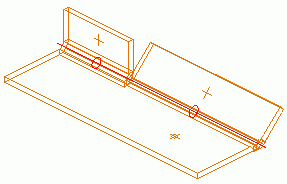
Split plates at polylines
You can split existing plates into two or more plates at polylines. You can also set a gap between the new plates. All plate processings (e.g., contours) are kept.
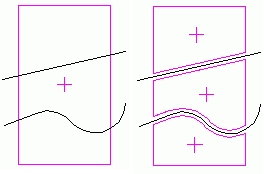
To access the command
Ribbon: Objects > Plates: 
Command line: _AstM4CommSeparatePlates
To split a plate at lines
- Insert the polyline(s) on the existing plate at the split position.
- On the
Objects
tab,
Plates
panel: Click
 .
. - Select the plates to split and press <Enter>.
- Select one or more polylines and press <Enter>.
The plates are split.
To split a plate at lines, with gap
- Insert the polyline(s) on the existing plate at the split position.
- On the Objects tab, Plates panel: Click
 .
. - Select the plates to split and press <Enter>.
- On the command line, type G (Gap) and press <Enter>.
- Enter a value for the gap between the plates and press <Enter>.
- Select one or more polylines and press <Enter>.
- The plates are split.
Merge plates
You can merge two or more Advance plates into one plate. They can overlap but a gap between plates is not allowed.
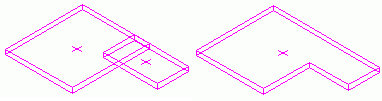
To access the command
Ribbon: Objects > Plates: 
Command line: _AstM4CommMergePlate
To merge plates
- On the Objects tab, Plates panel: Click
 .
. - Select the plates to merge and press <Enter>.
- The plates are merged into one plate.