With this tool, you can cut all (polygonal) contours from a plate. They can be attached as inner contours as well as outer contours. The processing is defined by entering several points.
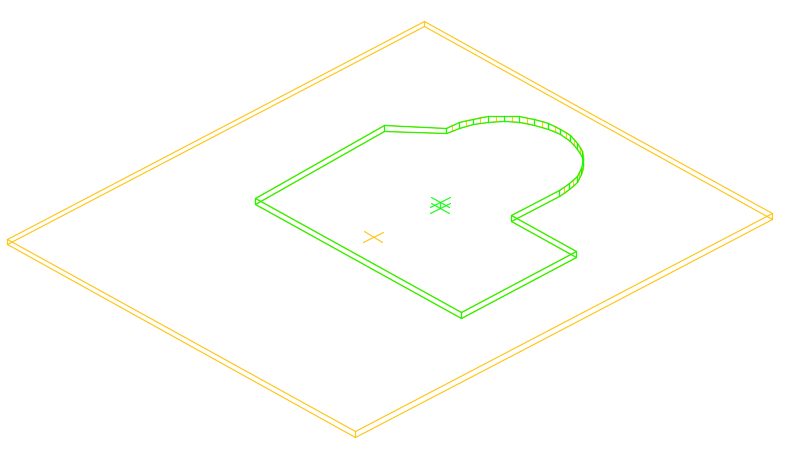
To access the command
Features tool palette: 
Command line: _AstM4PlateInnerContour POLYGONE
To create a polygonal contour with straight segments
-
Features
tool palette: Click .
. - Select a plate to process.
- Select the first point of the contour.
- Select the contour corner points one after another.
- Press <Enter> to finish or enter C (Close) to close the contour.
- The polygonal contour is created.
To create a polygonal contour with a combination of straight and arc segments
- Features tool palette: Click
 .
. - Select a plate to process.
-
Select the first point of the contour.
- To switch to Arc mode, type A (Arc) and press <Enter>. To create further arc segments, select end points one after another.
- To draw arcs by 3 points, type S (Second point) and press <Enter>.
- To switch to Line mode, type L (Line) and press <Enter>.
- Specify additional contour segments as needed.
- Press <Enter> when finished or enter C (Close) to close the contour.
The polygonal contour is created.
To create a polygon contour from a polyline
- In the plate plane, draw the polygonal contour you want to cut from the plate.
- Features tool palette: Click
 .
. - Select the plate.
- On the command line, type P and press <Enter>.
- Select the polyline and press <Enter>.
- The contour is created.