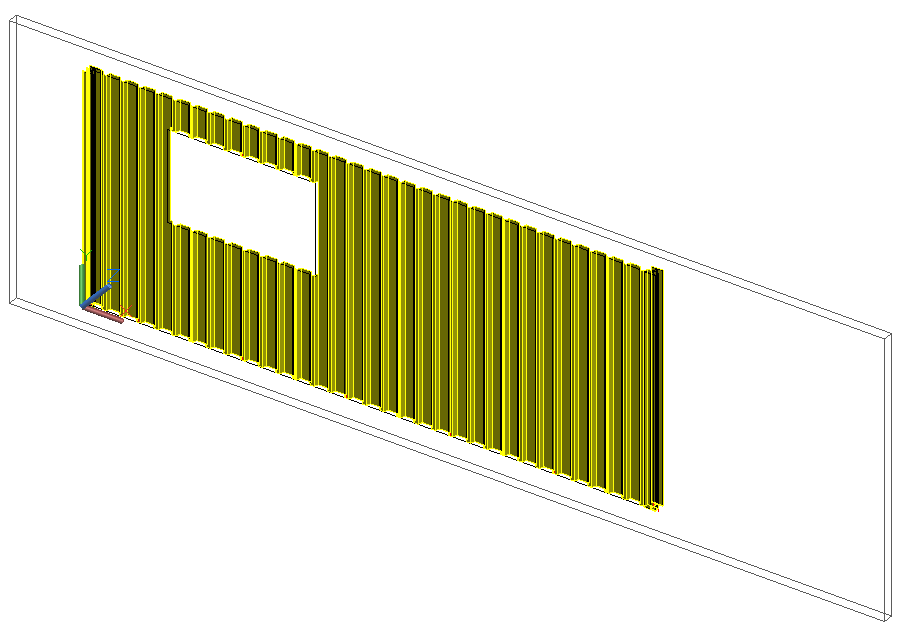Define the cladding area
This tool allows defining the supporting elements and the covering area.
To access the command
Ribbon: Extended Modeling > Structural Elements: 
Command line: _AstM4CreateArea
To define a rectangular cladding area
- Place a coordinate system with the X/Y plane in the required covering area plane.
- On the
Extended Modeling
tab,
Structural Elements
panel: Click
 .
. - Select the beam and press <Enter>.
- On the command line, Type R (Rectangular) and press <Enter>.
- Input the two diagonally opposite points defining the rectangular cladding area.
- The area is created.
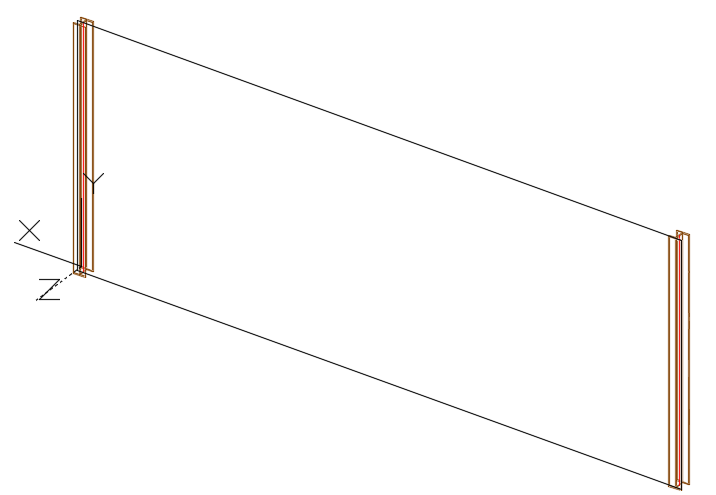
Define area openings
This tool allows defining openings in the covering area. This object stores the information about opening type (window, door) and is used at the cladding system creation.
To access the command
Ribbon: Extended Modeling > Structural Elements: 
Command line: _AstM4CreateOpening
To define a rectangular opening in the cladding area
- On the
Extended Modeling
tab,
Structural Elements
panel: Click
 .
. - On the command line, type R (Rectangular) and press <Enter>.
- Select the cladding area object.
- Input the two diagonally opposite points defining the rectangular opening.
- The opening is created.
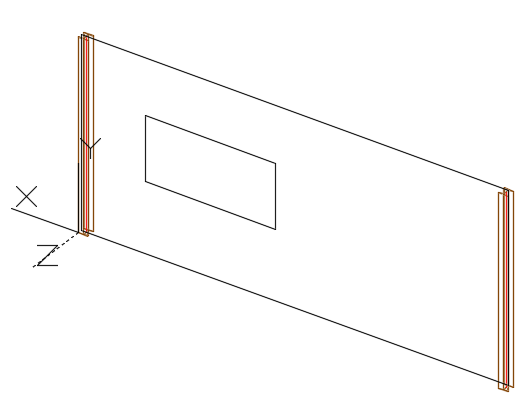
Insert claddings
This tool allows inserting a single cladding panel in the selected area.
To access the command
Ribbon: Extended Modeling > Structural Elements: 
Command line: _AstM4CrConByVB CreateCladding
To insert claddings in a rectangular area, with an opening
- On the
Extended Modeling
tab,
Structural Elements
panel: Click
 .
. - On the command line, type R (Rectangular) and press <Enter>.
- Select the cladding area object and press <Enter>.
- The cladding is created and the properties dialog box appears.