How to access the command:
Ribbon: Home > Project > Project Explorer > Create workplane :
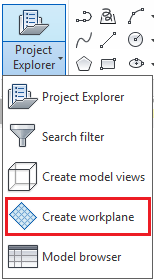
How to create a workplane in the xOy plane of the current coordinate system
- Select a suitable UCS.
- In the Project Explorer , Workplane tab, right click and select Create workplane from the context menu.
- From the dialog box, select
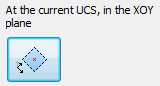 .
. - Select a point in the xOy plane of the active UCS.
- On the command line, enter a name for the work plane.
- The workplane is created.
How to create a workplane by origin and Z direction
- In the Project Explorer , Workplane tab , right click and select Create workplane from the context menu.
- From the dialog box, select
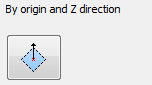 .
. - Select the origin of the workplane (the center of the rectangle limited by the dotted lines).
- Select the first point for direction: the first point of the segment defining the Z direction of the workplane.
- Select the second point for direction: the second point of the segment defining the Z direction of the workplane.
- On the command line, enter a name for the work plane.
- The workplane is created.
How to create a workplane by 3 points
- In the Project Explorer , Workplane tab, right click and select Create workplane from the context menu.
- From the dialog box, select
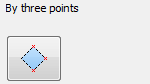 .
. - Specify three points defining the workplane.
- The workplane is created.