All kinds of contours (including circular) are cut from a beam. They can be attached either as inner contours or as outer contours. The contour is defined by entering several points.
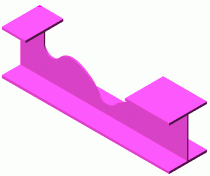
Note:
- The contour depends on the position of the coordinate system. The contour is created parallel to the UCS.
- To cut a contour from a curved beam it is recommended to insert a coordinate system at a point of the object.
- When the beam is manipulated (e.g., with the grips), the contour is still assigned to the selected beam end and it maintains its distance to the end.
To access the command
Features tool palette: 
Command line: _AstM4BeamContourNotchPolygon
To create a polygon contour point by point
- Select a suitable UCS.
- Features tool palette: Click
 .
. - Select a beam end.
- Select the polygon corner points one after another.
- Type C (Close) on the command line to close the polygon.
- Press <Enter>.
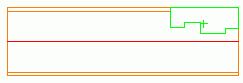
- The polygonal contour is created.
The polygonal contour is created.
To create a polygon contour with a circular shape
- Select a suitable UCS.
- Features tool palette: Click
 .
. - Select a beam end.
- Define the first point.
- Type A on the command line and press <Enter>.
- Select the points one after another.
- To draw a polygon again, type L on the command line and press <Enter>.
- Type C on the command line to close the contour and press <Enter>.
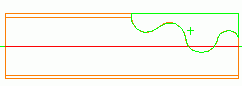
- The contour is created.
To create a polygon contour from a polyline
- Select a suitable UCS.
- Draw the polygonal contour you want to cut from the beam.
- Features tool palette: Click
 .
. - Select a beam. Type P on the command line and press <Enter>.
- Select the polyline and press <Enter>.
- The contour is created.