Dynamic blocks contain rules, or parameters, for how to change the appearance of the block reference when it is inserted in the drawing.
With dynamic blocks you can insert one block that can change shape, size, or configuration instead of inserting one of many static block definitions. For example, instead of creating multiple interior door blocks of different sizes, you can create one resizable door block.
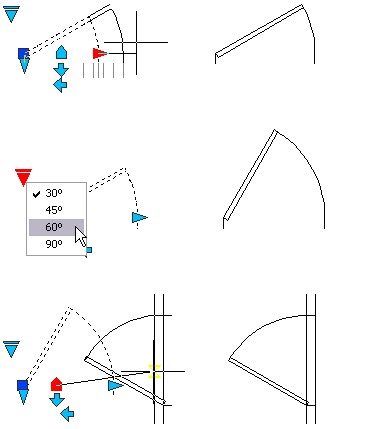
You author dynamic blocks with either constraint parameters or action parameters.
Using both constraint parameters and action parameters in the same block definition is not recommended.
Add Constraints
In a block definition, constraint parameters
- Associate objects with one another
- Restrict geometry or dimensions
The following example shows a block reference with a constraint (in gray) and a constraint parameter (blue with grip).
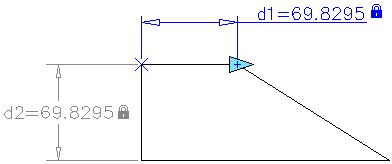
Once the block is inserted into the drawing, the constraint parameters can be edited as properties by using the Properties palette.
Add Actions and Parameters
In a block definition, actions and parameters provide rules for the behavior of a block once it is inserted into the drawing.
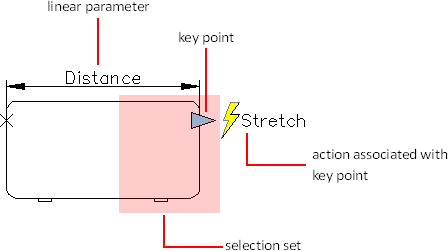
Depending on the specified block geometry or parameter, you can associate an action to that parameter. The parameter is represented as a grip in the drawing. When you edit the grip, the associated action determines what will change in the block reference.
Like constraint parameters, action parameters can be changed using the Properties palette.