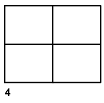Creates and controls layout viewports.
In a layout, you can create as many viewports as you want, but only up to 64 viewports can be active at one time (as set by MAXACTVP). Objects in model space are visible only in active viewports. Viewports that are not active are blank. Use the On and Off options to control whether viewports are active.
The following prompts are displayed.
Corner of viewport, opposite corner
Specifies the first corner of a rectangular viewport followed by a diagonal corner.
On
Makes a selected viewport active. An active viewport displays objects in model space. The MAXACTVP system variable controls the maximum number of viewports that can be active at one time. If your drawing contains more viewports than the number specified in MAXACTVP, you must turn one off to make another one active.
Off
Makes a selected viewport inactive. Objects in model space are not displayed in an inactive viewport.
Fit
Creates one viewport that fills the layout to the edges of the printable area. When the paper background and printable area are turned off, the viewport fills the display.
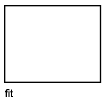
Shadeplot
Specifies how viewports in named (paper space) layouts are plotted.
- As displayed
-
Specifies that a viewport is plotted the same way that it is displayed.
- Wireframe
-
Specifies that a viewport is plotted with a wireframe style regardless of the current display.
- Hidden
-
Specifies that a viewport is plotted with hidden lines removed regardless of the current display.
- All visual styles
-
Specifies that a viewport is plotted using the specified visual style. (Not applicable to AutoCAD LT.)
- All render presets
-
Specifies that a viewport is plotted using the specified render preset. (Not applicable to AutoCAD LT).
Lock
Prevents the zoom scale factor in the specified layout viewport from being changed when working in model space.
Object
Specifies a closed polyline, ellipse, spline, region, or circle to be converted into a layout viewport. If you select a polyline, it must be closed and contain at least three vertices. It can contain arc segments as well as line segments.
Polygonal
Creates an irregularly shaped viewport using specified points. The options available are similar to those in the PLINE command.
Restore
Restores viewport configurations saved with the VPORTS command.
- Enter viewport configuration name.
- ?
- First, opposite corner
-
Positions and sizes new layout viewports using the same arrangement as the specified, previously saved, model space viewports. The new viewports are fit into the specified rectangular area.
- Fit
-
Sizes the new viewports to fill the layout area.
Layer
Resets the layer property overrides for the selected viewport to the global layer properties.
- Reset viewport layer property overrides back to global properties. Enter Y to remove all layer property overrides.
- Select viewports.
2
Divides the specified area horizontally or vertically into two viewports of equal size.
- Enter viewport arrangement.
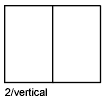
- First, opposite corner
- Positions and sizes new layout viewports within the specified rectangular area.
- Fit
-
Sizes the new viewports to fill the layout area.
3
Divides the specified area into three viewports.
The Horizontal and Vertical options split the specified area into thirds. The other options split the area into three viewports: one large viewport and two smaller ones. The Above, Below, Left, and Right options specify where the larger viewport is placed.
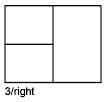
4
Divides the specified area horizontally and vertically into four layout viewports of equal size.