Sets the options for converting the SHX geometry imported from PDF files into individual multiline text objects.
Find
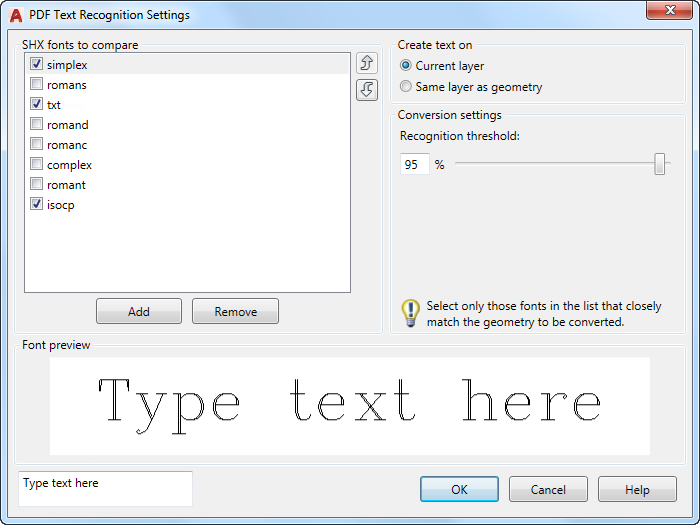
List of Options
The following options are available.
- SHX Fonts to Compare
- Displays a list of SHX fonts from which you can choose the ones most likely to match the selected SHX geometry. The order of the selected SHX fonts matters. The selected fonts are compared to the selected SHX geometry for a match starting from the top of the list until the specified Recognition Threshold is met or exceeded. Use the arrow controls to move a selected font up or down the list. Unchecked fonts are ignored. Asian-language big fonts are not supported.
- Arrow controls
- Moves the currently selected SHX font up or down within the list of fonts, which changes its relative priority for consideration.
- Add
- Adds an SHX font to the comparison list.
- Remove
- Removes an SHX font from the comparison list.
- Font Preview
- Displays the characters entered in the box at the bottom-left corner. Several SHX fonts are similar. This box provides a way for you to compare certain distinguishing characters in SHX fonts easily.
- Create Text On
- Specifies the layer of the multiline text objects that are created by the conversion, either the current layer or the original layer of the geometry.
- Recognition Threshold
- Sets the percentage of geometry that must match a font before replacing it with text. The percentage applies to each cluster of geometry analyzed during the conversion process. A low value creates text even when some characters aren't recognized. A high value ensures the closest matching selected font is used if possible.