Visual styles control the display of edges, lighting, and shading.
Control the effect of a visual style by changing its properties. When you apply a visual style or change its settings, the associated viewport is automatically updated to reflect those changes.
The Visual Styles Manager displays all styles available in the drawing. Settings for the selected style are displayed in the panel below the sample images.
From the ribbon, you can change some frequently used settings or open the Visual Styles Manager.
The following predefined visual styles are available by default:
- 2D Wireframe. Displays objects using lines and curves to represent the boundaries.
- Conceptual. Displays objects using smooth shading and the Gooch face style. The Gooch face style transitions between cool and warm colors, rather than dark and light. The effect is less realistic, but it can make the details of the model easier to see.
- Hidden. Displays objects using wireframe representation and hides lines representing back faces.
- Realistic. Displays objects using smooth shading and materials.
- Shaded. Displays objects using smooth shading.
- Shaded with Edges. Displays objects using smooth shading and visible edges.
- Shades of Gray. Displays objects using smooth shading and monochromatic shades of gray.
- Sketchy. Displays objects with a hand-sketched effect by using the Line Extensions and Jitter edge modifiers.
- Wireframe. Displays objects using lines and curves to represent the boundaries.
- X-ray. Displays objects with partial transparency.
The following images employ Realistic, Conceptual, Sketchy, and 3D Wireframe visual styles.
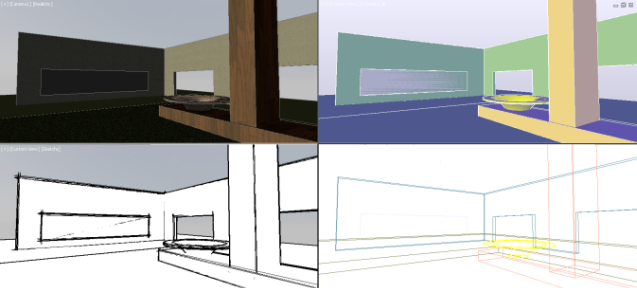
In shaded visual styles, faces are lit by two distant light sources that follow the viewpoint as you move around the model. This default lighting is designed to illuminate all faces in the model so that they are visually discernable. Default lighting is available only when other lights, including the sun, are off.
You can select a visual style and change its settings at any time. The changes are reflected in the viewports to which the visual style is applied. Any changes you make to the current visual style are saved in the drawing.
Enhanced 3D Display Performance
The Wireframe, Realistic, and Shaded visual styles provide enhanced 3D performance for pan, zoom, and orbit operations. Enhanced performance is also available for custom visual styles depending on the setting of the VSFACESTYLE system variable along with several associated system variables. These combinations of settings are listed in the VISUALSTYLES command topic.