In this exercise, you will resize a parcel by swinging an attached lot line from a specified reference point.
This exercise continues from Exercise 1: Slide Angle Editing of Parcel Size.
Specify parcel creation settings
- Open Parcel-2B.dwg, which is located in the tutorials drawings folder.
- Click tab
 panel
panel  drop-down
drop-down  Find.
Find. - On the Parcel Layout Tools toolbar, click
 .
. - Specify the following parameters:
As you specify each parameter, notice that a preview graphic is displayed at the bottom of the Parcel Layout Tools window.
Parcel Sizing
Automatic Layout
- Minimum Area: 8000.00
- Minimum Frontage: 40.0000
- Use Minimum Frontage At Offset: No
- Frontage Offset: 20.0000
- Minimum Width: 40.0000
- Minimum Depth: 50.0000
- Use Maximum Depth: Yes
- Maximum Depth: 200.0000
- Multiple Solution Preference: Use Shortest Frontage
- Automatic Mode: Off
- Remainder Distribution: Place Remainder In Last Parcel
Swing one end of a parcel lot line
- On the Parcel Layout Tools toolbar, click
 Swing Line – Edit.
Swing Line – Edit. - In the Create Parcels – Layout dialog box, click OK.
You are prompted to select the attached lot line to adjust.
- In the drawing, click the lot line that is between parcel 104 and parcel 105.
- Select the parcel to adjust by moving the cursor over property 104 and clicking. Notice that the parcel borders are highlighted.
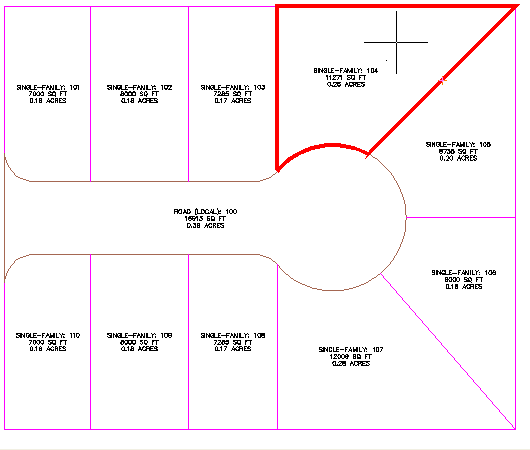
- Specify the parcel frontage as shown in the following image.
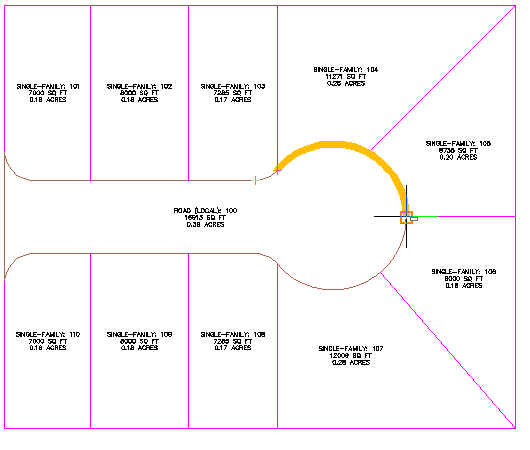 Note:
Note:You must turn off OSNAP to perform the following step.
- Move the cursor to the approximate location in the following image.
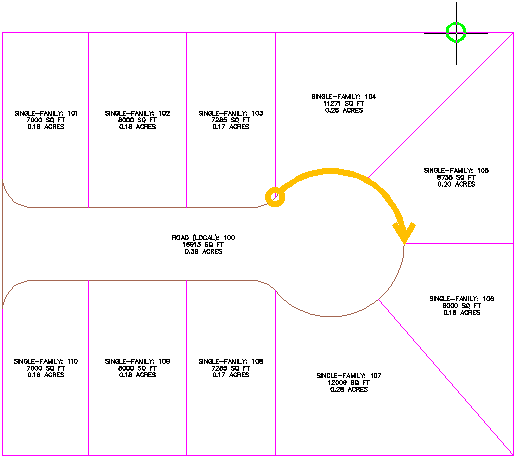
- Click to place the reference point.
Preview graphics of the parcel creation parameters and proposed solution are displayed. The displayed solution swings the lot line along the reference point. The proposed solution encloses an area that meets the parcel creation parameters you specified at the beginning of this exercise.
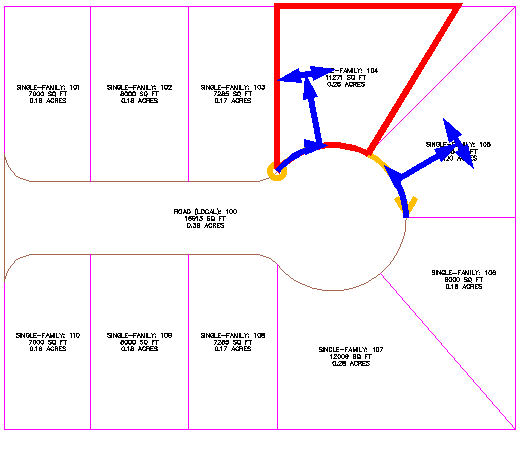
- Press Enter.
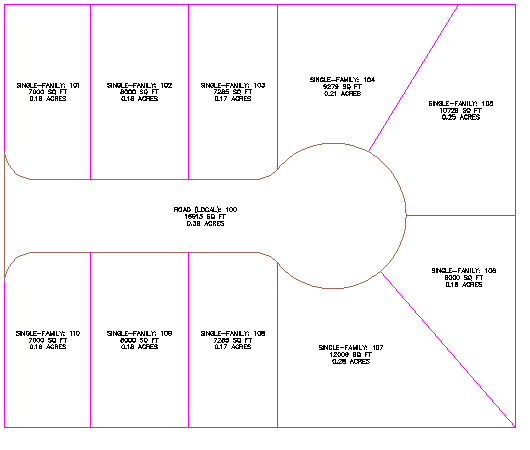
Further exploration: Use Steps 3 through 8 to move the lot line that is between parcels 106 and 107.
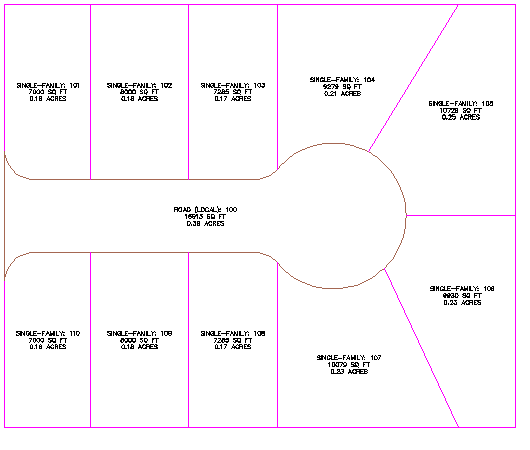
- Press Esc to end the command.
To continue this tutorial, go to Exercise 3: Editing Parcel Lot Lines with the Feature Line Editing Tools.