In this exercise, you will use standard AutoCAD tools to control properties for both individual labels and group labels.
You can change the properties of:
- an individual label object
- a label object group
This exercise continues from Exercise 3: Selecting and Moving Labels.
Examine label properties
- On the command line, enter LIST.
- On the West Street alignment, click a station label and a bearing over distance label. Press Enter.
The AutoCAD Text Window appears, displaying the object type, label type, and layer of the selected label objects.
For example, in AECC_ALIGNMENT_STATION_LABEL_GROUP
- ALIGNMENT is the object type
- STATION_LABEL indicates that it is a station label object
- GROUP indicates that the label object is part of a label group
AECC_ALIGNMENT_TANGENT_LABEL is not followed by GROUP because it is an individual object label.
- Close the AutoCAD Text Window.
Next, you will change the label style of an individual label object.
This exercise uses Labels-2b.dwg with the modifications you made in the previous exercise.
Change the style of a single label
- Click the curve label near station 0+040. Right-click. Click Properties.
- In the Properties palette, change the Curve Label Style to Curve Label Style
 Design Data
.
Design Data
. - Press Esc to deselect the label.
Change the style of a group of labels
- Click station label 0+040.
All station labels are highlighted, indicating that they are part of a label group.
- Right-click. Click Properties. Note:
Selecting Edit Alignment Labels from the context menu opens the Alignment Labels dialog box, where you can change the alignment label set.
- In the Properties palette, under Labeling, change the Major Station Label Style to Perpendicular With Tick .
- Press Esc.
Flip a label to the opposite side of the alignment
- Ctrl+click geometry point label PC: 0+018.54.
- In the Properties palette, examine the properties that are available. Under General, change the Flipped property to True. Close the Properties palette.
- Press Esc to deselect the labels.
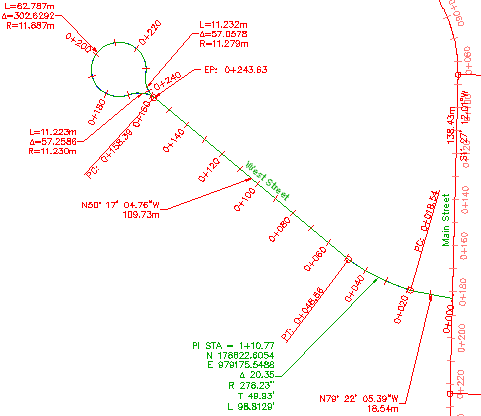
Alignment labels with modified properties
To continue to the next tutorial, go to Changing the Content of a Label.