General Settings
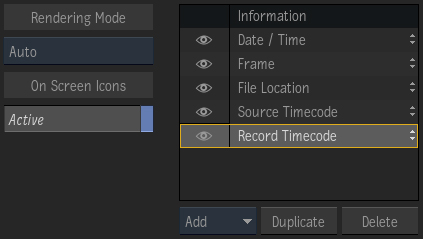
- Rendering Mode box
- Select Automatic to render using the scan format of the input, or render in Progressive or Interlaced mode.
- On Screen Icons button
- Enable to display layer positioners in the viewport. Use the icons to move the layer in X and Y, or rotate in Z. Alignment options allow you to affect only the selected layer or every layers.
- Displayed Information list
- Lists all of the added information layers. Use the buttons below to populate the list with the information layers you want. Use the eye icon to mute a layer. Click a layer to display its Layer Specific options.
Common Attributes
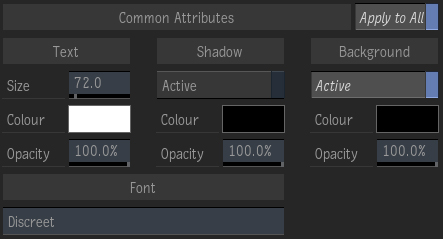
- Apply to All button
- Enable to have the Common Attributes applied to every layer already in the Displayed Information list. Disable to apply the attributes only to the currently selected layer.
- Text Size field
- Displays the font size of the burned-in text. Editable.
- Text colour pot
- Select the current colour of the burned-in text. Select to open the colour picker.
- Text Opacity field
- Displays the opacity of the burned-in text. Editable.
- Enable Shadow button
- Enable to add a drop shadow to the burned-in text.
- Shadow colour pot
- Displays the current shadow colour. Select to open the colour picker.
- Shadow Opacity field
- Displays the opacity of the drop shadow. Editable.
- Enable Background button
- Enable to add a rectangular background to the burned-in text.
- Background colour pot
- Displays the current background colour. Select to open the colour picker.
- Background Opacity field
- Displays the opacity of the background. Editable.
- Font field
- Displays the font used for the burned-in text. Editable.
Alignment
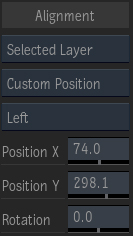
- Layer Selection box
- Use Selected Layer to modify only the selected layer. All Layers modifies all the layers at once, but the modifications are treated as offsets for each individual layer. Global Axis modifies the layers in one block keeping their relative positions.
- Alignment Selection box
- Selects how the layer is positioned: custom coordinates, or relative to Safe Action or Title margins.
- Text Alignment box
- Sets the text justification relative to its layer's axis. Disabled when the Layer Selection box is set to Global Axis.
- X Position field
- Sets the X position of the selected layers. Editable.
- Y Position field
- Sets the Y position of the selected layers. Editable.
- Rotation field
- Sets the Z rotation of the selected layers. Editable.
Layer Specific Options
This section lists all the possible layers, some of which are available from the Tools or Timeline FX Burn-in Metadata, but not from Batch or Batch FX.
Resolution
Displays the resolution of the current frame. If you use Burn-in Metadata as a Timeline FX or from the Tools tab, you can display the resolution of either the timeline or the source media file.
In Batch or Batch FX, you can propagate Frame information to the Burn-in Metadata node by T-clicking a Clip, a Render, or a Write File node.
- Resolution Text field
- Displays the layer's text to burn-in. Use Add Token to insert predefined information. Editable.
- Add Token box
- Adds a token to the Text field at the insertion point.
- Displayed Resolution box
- Sets which resolution to display. Not available in Batch or Batch FX.
Date/Time
In Batch or Batch FX, you can propagate Frame information to the Burn-in Metadata node by T-clicking a Clip.
- Date/Time Text field
- Displays the layer's text to burn-in. Use Add Token to insert predefined information. Values of the tokens only update when Update is clicked. Editable.
- Add Token box
- Adds a token to the Text field at the insertion point.
- Update Field button
- Updates the tokens in the text field to current values.
Frame Rate
Displays the frame rate. If you use Burn-in Metadata as a Timeline FX or from the Tools tab, you can display the frame rate of either the timeline or the source media file.
In Batch or Batch FX, you can propagate Frame information to the Burn-in Metadata node by T-clicking a Clip, a Render, or a Write File node.
- Label button
- Enable to display as a label the contents of the Label field below.
- Label field
- Displays the layer's label to burn-in. Enabled by Label. Editable.
- Numeric Only button
- Enable to remove the 'fps' units from the frame rate.
- Frame Rate Mode button
- Sets the frame rate to display, either the one of the timeline/clip, or the one from the source media file. Not available in Batch or Batch FX.
Source Timecode
In Batch or Batch FX, you can propagate Frame information to the Burn-in Metadata node by T-clicking a Clip, a Render, or a Write File node.
- Label button
- Enable to display as a label the contents of the Label field below.
- Label field
- Displays the layer's label to burn-in. Enabled by Label. Editable.
- Custom Start button
- Enable to define a customized start value for the Source timecode.
- Custom Start Value field
- Sets a customized start value for the Source timecode. Editable.
- Frame Code Mode box
- Sets the frame code mode (FCM) for the customized Source timecode.
Record Timecode
In Batch or Batch FX, you can propagate Frame information to the Burn-in Metadata node by T-clicking a Clip, a Render, or a Write File node.
- Label button
- Enable to display as a label the contents of the Label field below.
- Label field
- Displays the layer's label to burn-in. Enabled by Label. Editable.
- Custom Start button
- Enable to define a customized start value for the Record timecode.
- Custom Start Value field
- Sets a customized start value for the Record timecode. Editable.
- Frame Code Mode box
- Sets the frame code mode (FCM) for the customized Record timecode.
Keycode
This layer displays No Keycode unless a valid keycode is manually specified or automatically derived from the input clip.
In Batch or Batch FX, you can propagate Frame information to the Burn-in Metadata node by T-clicking a Clip.
- Label button
- Enable to display as a label the contents of the Label field below.
- Label field
- Displays the layer's label to burn-in. Enabled by Label. Editable.
- Custom Start Keycode button
- Enable to define a customized start keycode.
- Custom Keycode field
- Sets the customized keycode start. Editable.
Frame
Displays the current frame number. How that number is determined in the Timeline and in the Tools tabs is determined by the First Frame box setting. In Batch or Batch FX, it matches that of the Current Frame field.
In Batch or Batch FX, you can propagate Frame information to the Burn-in Metadata node by T-clicking a Clip, a Render, or a Write File node. And if you T-click a Render or a Write File node, the Max Frame Value field is automatically set to the Render Range's To value.
- Label button
- Enable to display as a label the contents of the Label field below.
- Label field
- Displays the layer's label to burn-in. Enabled by Label. Editable.
- First Frame box
- Sets how frames are counted. Segment restarts the count at each segment, with Max Frame as the segment duration. Timeline/Clip count starts with the timeline or clip, with Max Frame as the duration. Source Media counts from the source absolute start frame, with Max Frame as the source duration.
Not available in Batch or Batch FX.
- Padding field
- Sets the padding for the frame number. Editable.
- Custom Start Frame button
- Enable to define the value of the start frame for the clip. Disables First Frame box option if available. Editable.
- Custom Start field
- Sets the value of the start frame. Editable.
- Count Direction button
- Sets the direction of the count.
- Max Frame button
- Enable to display of the Max Frame Value field.
- Max Frame Value field
- Sets a maximum frame value. Editable.
User
- Label button
- Enable to display as a label the contents of the Label field below.
- Label field
- Displays the layer's label to burn-in. Enabled by Label. Editable.
User Nickname
- Label button
- Enable to display as a label the contents of the Label field below.
- Label field
- Displays the layer's label to burn-in. Enabled by Label. Editable.
Project
- Label button
- Enable to display as a label the contents of the Label field below.
- Label field
- Displays the layer's label to burn-in. Enabled by Label. Editable.
Project Nickname
- Label button
- Enable to display as a label the contents of the Label field below.
- Label field
- Displays the layer's label to burn-in. Enabled by Label. Editable.
Workstation
- Label button
- Enable to display as a label the contents of the Label field below.
- Label field
- Displays the layer's label to burn-in. Enabled by Label. Editable.
Custom Text
- Text field
- Displays customized text. Editable.
File Location
Displays the location of the source media file.
- Label button
- Enable to display as a label the contents of the Label field below.
- Label field
- Displays the layer's label to burn-in. Enabled by Label. Editable.
- Include Filename button
- Enable to display the name of the media file
- Custom Level button
- Enable to truncate the displayed file path.
- Truncate box
- Sets the directory levels to keep in the displayed path. Keep Last preserves the end of the file path. Remove First removes the beginning of the file path.
- Directory field
- Sets the number of directory levels to preserve or remove, according to the Truncate box. Editable.
Source Version ID
Displays the source version ID of the clip or segment currently displayed. Not available in Batch or Batch FX.
- Label button
- Enable to display as a label the contents of the Label field below.
- Label field
- Displays the layer's label to burn-in. Enabled by Label. Editable.
Source Version Name
Displays the source version name of the clip or segment currently displayed.
Not available in Batch or Batch FX.
- Label button
- Enable to display as a label the contents of the Label field below.
- Label field
- Displays the layer's label to burn-in. Enabled by Label. Editable.
Comment
Displays the contents of the Timeline segment's comment field.
Not available in Batch or Batch FX.
- Label button
- Enable to display as a label the contents of the Label field below.
- Label field
- Displays the layer's label to burn-in. Enabled by Label. Editable.
Tape/Reel/Source
In Batch or Batch FX, you can propagate Frame information to the Burn-in Metadata node by T-clicking a Clip, a Render, or a Write File node. And if you T-click a Render or a Write File node, the Max Frame Value field is automatically set to the Render Range's To value.
- Label button
- Enable to display as a label the contents of the Label field below.
- Label field
- Displays the layer's label to burn-in. Enabled by Label. Editable.
Source Name
Displays the source's name.
Not available in Batch or Batch FX.
- Label button
- Enable to display as a label the contents of the Label field below.
- Label field
- Displays the layer's label to burn-in. Enabled by Label. Editable.
Shot Name
Displays the contents of the Timeline segment's Shot Name field.
Not available in Batch or Batch FX.
- Label button
- Enable to display as a label the contents of the Label field below.
- Label field
- Displays the layer's label to burn-in. Enabled by Label. Editable.
Segment Name
Displays the contents of the Timeline segment's Segment Name field.
Not available in Batch or Batch FX.
- Label button
- Enable to display as a label the contents of the Label field below.
- Label field
- Displays the layer's label to burn-in. Enabled by Label. Editable.
Name
Displays the clip Name if you use Burn Metadata from the Timeline or the Tools tab. Displays the Node Name if you use Burn Metadata as a node in Batch or Batch FX.
In Batch or Batch FX, you can propagate Frame information to the Burn-in Metadata node by T-clicking a Clip, a Render, or a Write File node.
- Label button
- Enable to display as a label the contents of the Label field below.
- Label field
- Displays the layer's label to burn-in. Enabled by Label. Editable.