The Colour Picker appears as a floating window when you click a colour pot in the application. Using the Colour Picker, you can set the colour pot to the colour of your choice or you can pick colours by:
- Setting colour model channel values;
- Sampling pixels in a clip;
- Sampling a pixel’s colour inside a Viewport (Player or Tools) to get its RGB values;
- Selecting a colour from the Palette widget;
- Selecting a colour from the Spectrum widget;
- Mixing colours in the Canvas widget.
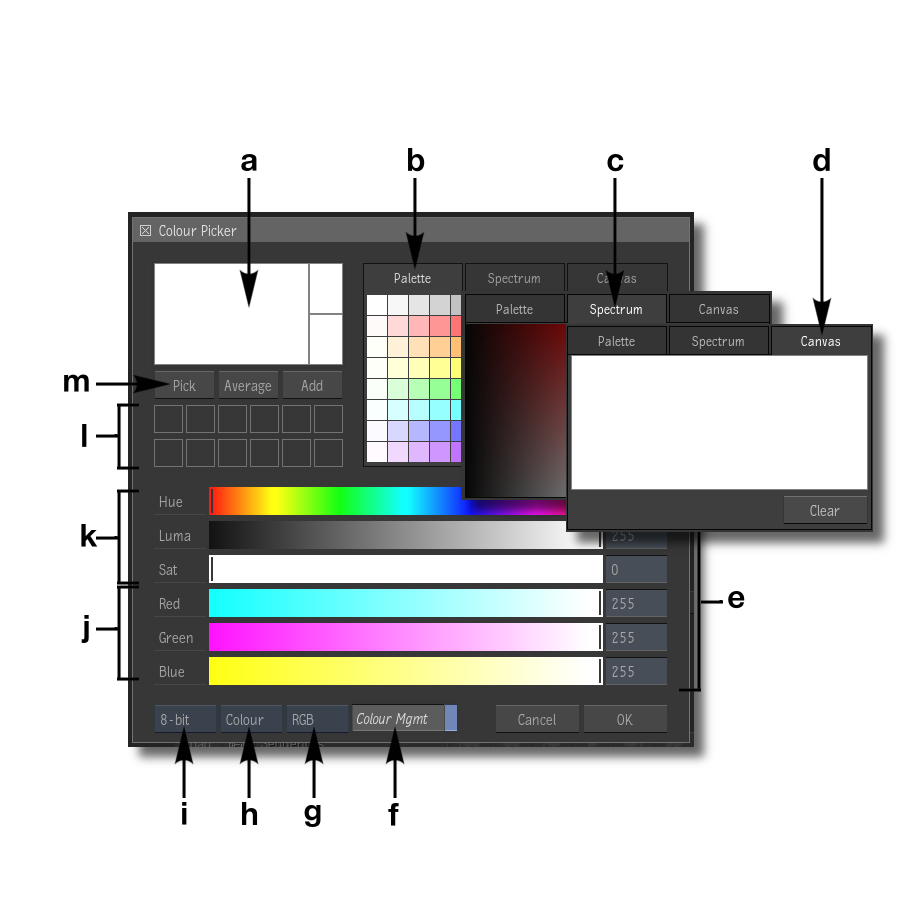
- a
- Colour Patches: The colour picker includes three colour patches:
- The large colour patch, on the left, displays the currently selected colour.
- The smaller colour patch, on the bottom right, displays the original colour that was selected.
- The smaller colour patch on the top right, displays the previous colour that was selected.
- b
- The Palette Widget: Enables you to quickly select a default colour. Towards the middle of the palette, between the bold separators, you can select pure colours.
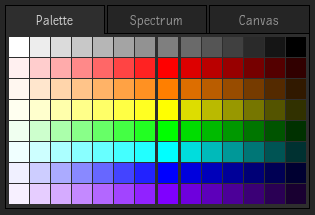
- c
- The Spectrum Widget: Enables you to pick contrast and saturation variations of a same colour.
- d
- The Canvas Widget: Enables you to mix and create custom colours.
- e
- Colour Values: Displays the current value of the channel sliders. These can be either numeric or percentage values.
- f
- Colour Management button: Enable viewport colour management on the colour swatches, based on the tagged colour space associated with the colour being picked.
- g
- Colour Model box: Toggle to select between the RGB or YUV colour model.
- h
- Mode box: Use to select how the numeric values represent each channel. Options are:
- Colour: Use a range based on bit depth (0-255 for 8-bit, 0-1023 for 10-bit, 0-4095 for 12-bit). Only available with Bit Depth set at 8-bit, 10-bit, or 12-bit.
- Colour %: Use a percentage value, relative to the entire range of the selected bit depth, ranging from 0-100%. Only available with Bit Depth set at 8-bit, 10-bit, or 12-bit.
- Range: Use the full range of colours in a 16-bit floating point colour space, entered as a floating-point number. The brackets enclose the 0-1 range. Only available with Bit Depth set at 16fp.
- [0-1]: Display the 0-1 range inside the full 16-bit floating point range, where 0 and 1 are enclosed by brackets. You can still use values outside the 0-1 range. Only available with Bit Depth set at 16fp.
- i
- Bit Depth box:
Use to select the media bit depth. Options are:
- 8-bit
- 10-bit
- 12-bit
- 16-bit fp
- j
- RGB / YUV Channel sliders: Use to modify the values of the Red, Green and Blue channels or the YUV channels, as set by the Colour Model box.
- k
- HLS Channel sliders: Use to modify the values of the Hue, Luma and Saturation channels.
- l
- Custom Colour patches: 12 custom colours can be stored using the "Add" button.
- m
-
- Pick button: Click to sample the colour of the pixel under the cursor.
- Average button:
- Click and drag to draw a box and sample the average colour of the pixels within that box.
- Alt+Click and trace a path to sample an average colour from the pixels under the cursor, along the path you traced.
- Add button: Click to save a sampled colour to one of the 12 Custom Colour Patches.
The Colour Sampler
The Colour Sampler allows you to easily check the RGB pixel values of media being shown in a viewport. An unfiltered, zoomed-in part of the image enables you to precisely view the pixel being sampled.
The Colour Sampler can be accessed using the Toggle Colour Sampler shortcut while clicking on an image inside a Viewport. The shortcut is assigned to Alt - Spacebar shortcut in all profiles.
Additionally, in the Preferences / User Interface / Colour Sampler menu, is the "Show Display CS Info" button which is used to add a second set of RGB values in the colour picker, showing the values after the viewport colour management has been applied. It also shows the x/y coordinates of the pixel. This option is disabled by default.