To apply colour management to a clip, you must first specify the type of operation to perform in the Colour Management node (formerly called the LUT Editor). You can:
- Apply a preset LUT and then modify its values.
- Choose an operator type. Depending on the type you choose, you can either import a baked operator or modify its values.
Applying a Preset
Note: Note: The provided manual Presets (Log_to_SceneLinear, etc.) are retained from previous releases for users that may want to continue using them, however the functionality has been superseded by the Automatic Colour Conversion methods described earlier in this chapter.
- Select an option from the Presets box in the LUT Editor.
- Confirm that you want to replace the existing settings.
The Conversion LUT Type and the field values are all updated with preset conversion parameters. In Batch or Batch FX, a note is added with a description of the preset's usage.
- If desired, modify the curve values as described in Modifying Basic Conversion LUT Curves and Advanced Editing of the Conversion LUT Curve.
Tip: To make your own preset available, save a setup to the /lut/presets subfolder of the application home directory. This does not work with 3D LUTs.
Choosing an Operator Type
- Select an output bit-depth option from the Destination box in the LUT Editor.
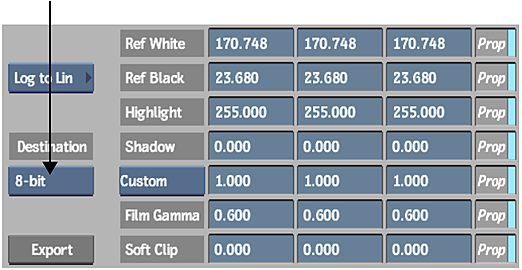
- Select one of the manual options from the LUT Type box.
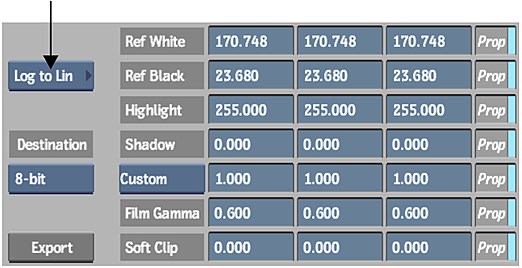
Select: To: Colour Transform Apply a colour transform based on the Academy/ASC colour transform XML format, as well as several other supported LUT and transform formats. PhotoMap Begin with a default curve for tone mapping. 3D LUT Import a 3D LUT. Note that this mode is superseded by Colour Transform. 1D LUT Import a 1D LUT. Note that some 1D LUTs are intended for integer values and others are intended for floating-point values. Most 1D LUTs will also load in Colour Transform mode. EXR Display Begin with a default curve for tone mapping. Gamma Begin with a default curve for applying or removing gamma or offsets. Lin to Log Begin with a default curve for converting linear or video data to logarithmic data. Log to Lin Begin with a default curve for converting logarithmic data to linear or video data. - Do one of the following:
- If you chose 1D LUT or 3D LUT, import a LUT operator.
- If you chose Colour Transform, you can import an colour transform operator. Alternatively, you can define a custom colour transform — see Building Custom Colour Transforms.
- If you chose any other option, you can modify the curve values as described in Modifying Basic Conversion LUT Curves and Advanced Editing of the Conversion LUT Curve.
Importing an Operator
- Click Import.
The file browser appears.
- Locate and select the file that you want to import. See Colour Management Files and Locations.
When importing a colour transform, see Autodesk Color Transform Collection for a description of the available categories.
You are returned to the LUT Editor. The LUT name appears in the field next to the Import button.
- When you import a 1D LUT, the conversion curves appear in the LUT Editor. You can modify them only with the Advanced settings.
- When you import a colour transform, information about the transform and the operations it contains appears in the LUT Editor.