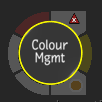
This node accepts a front clip, and outputs a result.
General settings
- Colour Management Mode box
- Select the type of colour management tool to use.
- Bit-Depth box
- Select the output bit-depth. Note: Select "16 float" when converting to a scene-linear colour space.
- Tagged Colour Space box
- Select the colour space to tag your media with. This does not alter pixel values, but it does affect how the viewports show the media.
- Invert button
- Invert the colour transform to convert from the original destination back to the original source colour space. In Custom mode, you may also invert individual component transforms by clicking in the Invert column to toggle it.
- Export button
- Export this transformation as a single CTF file.
- Pixel Sampler
- Click on this box and then drag the cursor through the image to sample values.
- Colour Transform details
- Shows descriptive information about the transform including the mathematical operations applied. (The bit-depths show the original transform scaling but internal processing is done at 32-bit float and then scaled to the selected output depth).
Input Transform settings

- Input Colour Space menu
- Select the source colour space of your media. "From File or Rules" uses the File Input Rules set in Colour Management Preferences. For a description of the available colour spaces, click Input Colour Spaces, on the right.
- Working Space menu
- Select the destination colour space of your media. Set the Working Space first in order to filter the list of Input Colour Spaces to show only the compatible options. "From Project" takes the value from the Colour Management Preferences.
View Transform settings

- Tagged Colour Space menu
- Select "From Source" to use the tagged colour space of the input or select another value to override it.
- View Transform menu
- Select "From Rules" to use the highest priority Viewing Rule for the Tagged Colour Space and Display. Select from the Viewing Rules category to choose one of the Viewing Rules compatible with this Tagged Colour Space and Display. Or select any other viewing transform. Auto-conversion will be applied to connect the Tagged Colour Space to the colour space expected by the view transform and to connect the output colour space of the view transform to the selected Display.
- Display menu
- Select the Display colour space that you want to produce media for. The "Current Broadcast/Graphics Monitor" options are taken from the Colour Management Preferences for this workstation.