An assembly file has a master Positional representation that represents the default state of the assembly. When creating a Positional representation, the master is copied.
Create a positional representation of an assembly
Use positional representations to show an assembly in different positions. For example, fully open or fully closed.
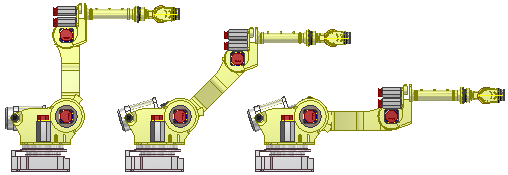
- In the browser, click to expand the Representations folder.
- Right-click Position, and select New. The new Positional representation is activated and nested below the master, using the default name Position1.
- Select Positional representation in the browser and enter a new name.
- Establish overrides to relationships and components.
- Save.
Create a positional representation of a mold base
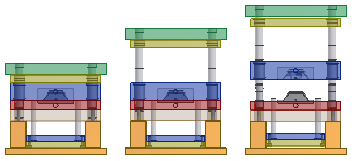
- Product open
- Ejection
- Close
- Free Drag
Use the positional representations to evaluate the mold base in various positions.
- Open a top-level assembly that includes a current mold base.
- In the Model browser, select the Representations folder to expand.
- Right click the Position entry to create a positional representation, or right-click an existing one (not the master positional representation), and select Activate.
The assembly reconfigures. Further edits to the model are suspended until the mold base Master representation is activated.
- Examine the effect of the changes on the mold base and determine the adjustments required to accommodate the different positions:
- Check for interference.
- Check for clearance violations.
- Optionally, activate the Free Drag representation and enter the dynamic simulation environment for further mold analysis. All kinematic constraints are suppressed in the Free Drag representation.
- Activate the Master positional representation and return to the top-level assembly to perform further edits and updates to the mold.
Edit or copy a Positional representation
Save time by copying a Positional representation and adjust as needed: In the browser, select the Representations folder to expand. Right-click the Positional representation and select Copy. The copied representation is placed in the browser at the same level as the master representation.
- To edit, right-click the Positional representation in the browser and select Activate.
- Select a component or relationship for which an override needs to be edited or created, right-click, and select Override.
- Save.
To override relationships, pattern offsets, component placement, or representations, see Override values in Positional representations.