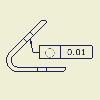|
|
- On the ribbon, click Annotate tab
 Symbols panel Symbols panel  Feature Control Frame . Feature Control Frame .
- To place the symbol, do one of the following:
- To create a symbol without a leader line, double-click a location for the symbol.
- To create a symbol without a leader line associated with geometry, double-click a highlighted edge or point. The symbol is attached to the edge or point.
- To create a symbol with a leader line, click a location for the start point of the leader line. If you click a highlighted edge or point, the leader line is attached to the edge or point. Move the cursor and click to add a vertex to the leader line. When the symbol indicator is in the desired position, right-click, and select Continue.
- Set the attributes and values for the symbol in the Feature Control Frame dialog box, and click OK.
- Continue placing feature control frames. When you finish placing symbols, right-click, and then choose Done from the menu to end the operation.
Tip: To rotate a feature control frame symbol, right-click the symbol, and click Rotate 90 CW or CCW.
|
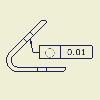
 Show Me how to place a feature control frame
Show Me how to place a feature control frame