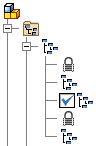
- Access
- On the Assembly browser, click to expand the Representations folder. View representations are listed under the View node.
Right-click a View representation, and click a command on the context menu.
- New
- Creates a new representation and inserts a view node in the browser. The new representation is set as active.
- Activate
- Makes the selected representation active.
- Copy
- Creates a new representation that is a copy of the selected representation. A new view node is inserted in the browser. The current active view representation remains active.
- Copy to Level of Detail
- Creates a level of detail representation based on the selected view representation. Components that are not visible in the view representation are suppressed in the new level of detail.
- Lock
- Freezes the selected representation so that changes to the view do not affect the representation. A lock icon is displayed next to the view node for locked representations.
- Camera View
- Controls position of the camera in the selected view representation.
- Save Current Camera saves the current position of the camera, and switches off the Autosave Camera command.
- Restore Saved Camera restores the last saved position of the camera. Note: The camera position is saved manually by Save Current Camera or Lock, or automatically by Autosave Camera.
- Autosave Camera saves the current camera position automatically when you close the view representation.
- All Visible
- Makes all components and work geometry visible in the active representation.
- All Hidden
- Makes all components and work geometry invisible in the active representation.
- Remove Appearance Overrides
- Removes any appearance overrides that were assigned in the assembly so that the components display with the appearances assigned in the part file.