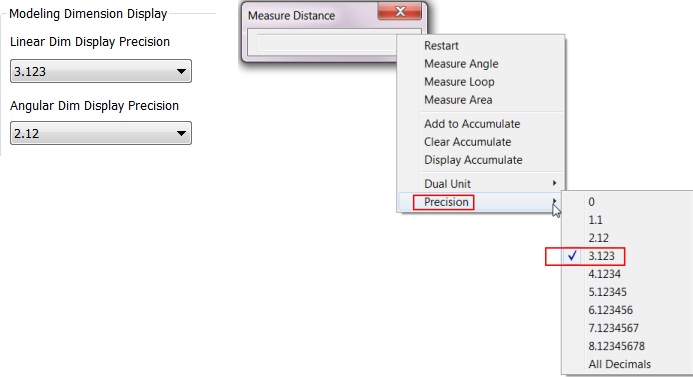Create File Using Standard Template
There is a standard template for each file type: Part, Assembly, Drawing, and Presentation. (Only Part and Drawing file types are available for Inventor LT.) When you create a file, the standard template is the default.
- Click File
 New.
New.
- Select a file type to open or click New to open the Create New File dialog box.
Note: The standard template (for example,
standard.ipt) must be in the templates directory. If it was renamed or moved, click New to open the Create New File dialog box and find the correct template.
Create File Using Custom Template
You can create templates with different units of measurement, drafting standards, file properties, or other defaults, and use them to create new files.
- Click File
 New
New
 .
.
- In the Create New File dialog box, select a template.
Tip: With Inventor, you can create a template file with pre-defined expressions for iProperties to unify your parts lists, or other documentation.
Important: When you create a new template file in any new version of Inventor (for example Inventor 2017 R2, R3, 2018, and onward) the default measure precision value must be set in
both
Document Settings  Units tab
Units tab  Modeling Dimension Display fields and in the Measure
Modeling Dimension Display fields and in the Measure  Precision value dialog box.
Precision value dialog box.
 Units tab
Units tab  Modeling Dimension Display fields and in the Measure
Modeling Dimension Display fields and in the Measure  Precision value dialog box.
Precision value dialog box.