In addition to the industry model templates you use to create industry model drawings , there are feature templates that consist of several industry model features with predefined geometry, attributes, labels and internal connectivity.
Use feature templates to create groups of features that you can insert and reuse as needed. For example, use a feature template to create a transformer bank, compatible unit, substation, or cross section. You can also define templates for types of equipment that vary in their attribute values (reference records).
You assign a feature template to a feature class. When you define the template, you must select at least one feature of the feature class to which you assign that template. If the industry model contains a job -enabled feature class, the Feature Group and Feature Group Feature in the template must be job-enabled. All other template feature classes must not be job-enabled. Also, they must be added to the Job template.
Grouping Features in Templates
If you group template features, you can move or rotate the feature arrangement as a single entity. However, you cannot move the components separately when you instantiate it. This behavior is controlled by the feature rule Update Template Instances on the feature classes that are part of the template.
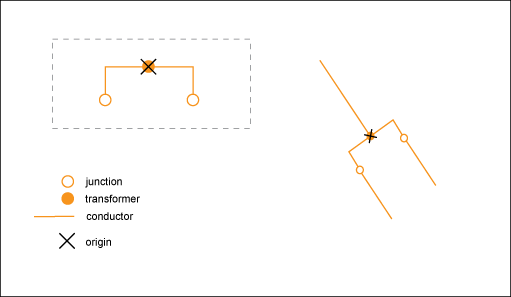
Example—This template for an electric feature arrangement consists of a transformer, two junctions, and two conductors. Using this template, you can instantiate the five objects and apply their attributes and connectivity with a single mouse click. The template is grouped: you can place and move it as a single entity. After that, you can continue to digitize the conductors.
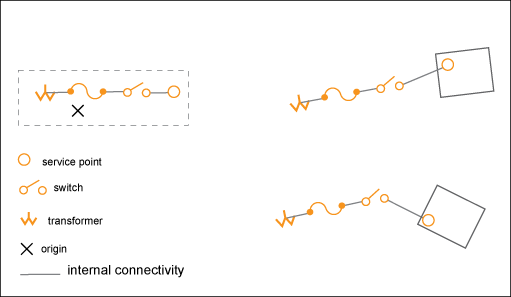
Example—This template for an electric feature arrangement can be used in residential areas to create the connections to service points. In residential areas, service points are commonly connected to a transformer using identical feature arrangements. A template speeds up data acquisition in this situation. This feature arrangement is not grouped: you can instantiate the template and then move each service point individually to its exact location without moving the other features.
Template Reference Records
When you select the features to include in a template, the attribute values of each feature are stored as reference records. By default, the reference records are named <feature class name>_<number>. In the Create Template dialog box, you can replace the reference record with any existing reference record. In the Create Template settings, you can select the public reference record to apply when the template is instantiated. (You must choose a public reference record, because templates are available to all users.)