After you have created your surface, you can view, theme, and analyze it like any other raster-based surface in AutoCAD Map 3D.
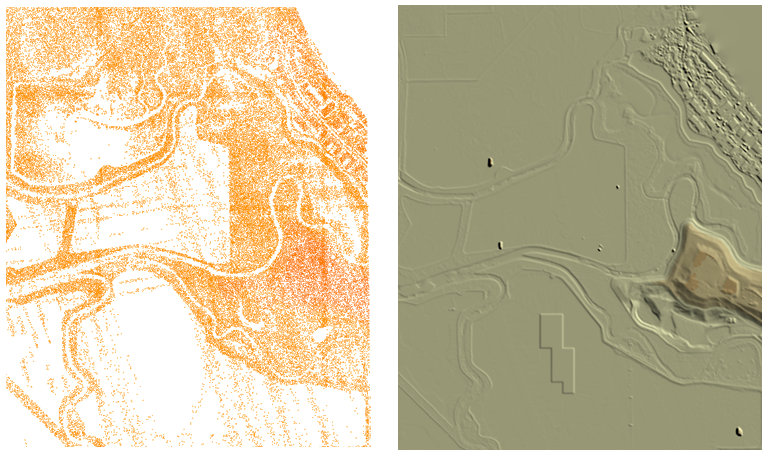
A surface created from a point cloud can provide a highly-detailed view of the terrain.
The Surface Manager also allows you to assign multiple input files to a single surface file using merge groups. You might want to create a merge group in order to apply a spatial filter across several input files, for example. The source files for a merge group must use the same coordinate system.
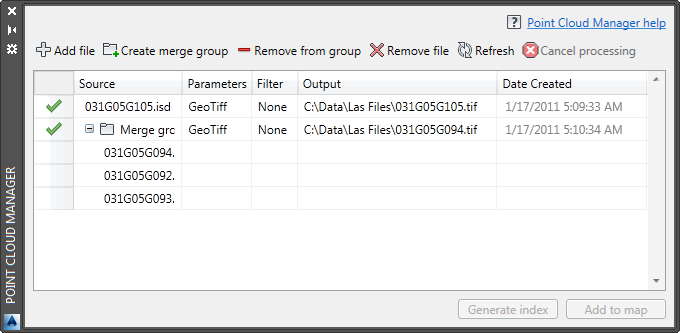
The Surface Manager
Before you create a surface from point cloud data, ensure that the data is projected in a local coordinate system that uses feet or meters for vertical units. If the source data is not in a local coordinate system, you can either assign a local system to it in the Point Cloud Manager, or assign a local system to your drawing. Assigning a local coordinate system to the point cloud data using the Point Cloud Manager will give you better performance.
AutoCAD Map 3D automatically resamples the raster-based surfaces when you zoom in and out in your map. However, surfaces do not display well at some zoom levels, especially at small view scales. To improve the appearance of the surface in your map, you can resample the raster image by right-clicking the raster layer in the Display Manager and selecting Resample Raster. If resampling the surface does not improve the image quality, view the grid at a larger view scale.