Parent constraints let you relate the positionof one object to another, so that they behave as if part of a parent-child relationship that has multiple target parents. See Parent constraints for more information about using Parent constraints.
To create a parent constraint
- Select one or more target objects, followed by the object you want to constrain.
- In either the
Animation or
Rigging menu sets, select
Constrain > Parent
>
 .
.
- Set the constraint options or select
Edit > Reset Settings.
Tip:
Turn on Maintain Offset to keep the current position of your constrained object relative to its target. You can modify the offset between the objects later. (See Modify parent constraint offsets.)
- To finish setting the constraint, do one of the following:
- Click Add to create a parent constraint. The Parent Constraint Options window closes. Select Edit > Save Settings to save the constraint options.
- Click Apply to create a parent constraint. The Parent Constraint Options window remains open. By clicking apply, you can also apply the current constraint options settings to other objects. Select Edit > Save Settings to save the constraint options.
- Click Close to close the Parent Constraint Options window without setting or creating the constraint.
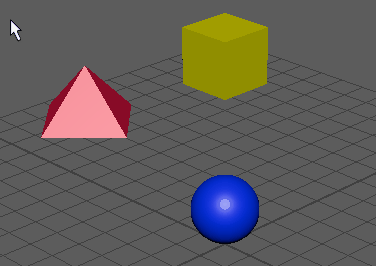
To add a parent constraint to an animation layer
- Select one or more target objects, followed by the object you want to constrain.
- Select
Constrain > Parent >
 .
.
- In the
Parent Constraint Options window, set the constraint options you want. From the
Animation Layer drop-down menu, select the animation layer where you want to add the constraint.
Tip:
Turn on Maintain Offset when adding constraints to animation layers so that your constrained objects do not move unexpectedly.
The constraint animation is now contained in its assigned animation layer, and it contributes to the result animation in your scene.