Shader FX Normal Map node
Create this node by selecting: Hw Shader Nodes > Textures > Normal Map in the ShaderFX editor.
When connecting a normal map directly to the Normal attribute of the TraditionalGameSurfaceShader, use the Normal Map node and not a Texture Map node. The Normal Map node converts the normal map to world space, while the Texture Map node keeps it in tangent space.
Alternatively, you can select Settings > Toggle Advanced Mode from the ShaderFX menu bar to enable advanced mode, then select Hw Shader Nodes > Various > Normal Space Converter to create a Normal Space Converter node. Connect your Texture Map node to this node and your map is converted to world space.

ShaderFX Combine Normal Maps node
Create this node by selecting: Hw Shader Nodes > Textures > Combine Normal Maps in the ShaderFX editor.
You can provide two normal maps for your shader graph: the base normal map with a lower resolution, and an additional, more detailed, higher resolution one to provide finer bump details for the model.
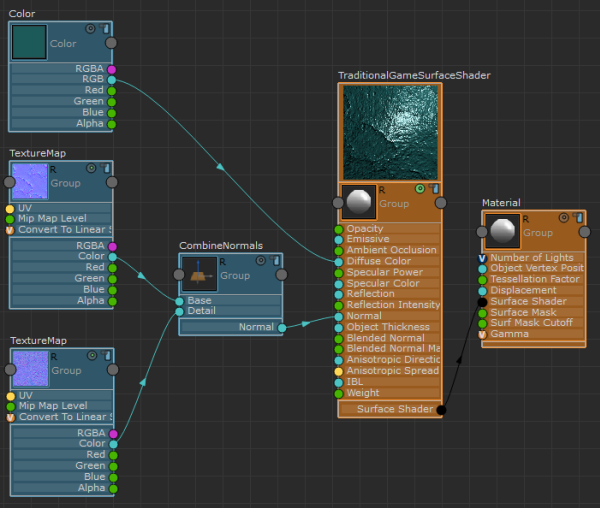
Connect your base normal map as a Texture Map to the Base attribute of Combine Normal Maps, and the detailed normal map as a Texture Map to the Detail attribute, then connect the Normal attribute of Combine Normal Maps to the Normal attribute of your TraditionalGameSurfaceShader.
