
You can save your interactive grooms to preset XGIP files, which can be applied to any polygon mesh object. Start new hair and fur grooms with the saved presets or use them to manage shot-based hair styles. Presets are topology independent, so you can apply them to low and high resolution versions of your character meshes or to different mesh shapes.
For information about XGen geometry instancer presets, see Save hair, fur, or instanced geometry as XGen presets and Create hair, fur, or instanced geometry using XGen presets.
About interactive grooming presets
An interactive grooming preset contains all of the description and modifier node networks, masks, and maps from the source groom's description. When you apply the preset to a polygon mesh, a new description and modifier node network is created for the target mesh object. If desired, you can then modify the groom like any other interactive grooming description.
Save interactive grooms as presets
- In the Interactive Grooming Editor, select the description you want to save as a preset.
- Select .
- In the
Export Interactive Groom Preset window, click the browse icon
 to save the preset to a specified location.
to save the preset to a specified location.
By default, preset files get saved to the xgen directory of you currently set Maya project.
- In the File Save window, type a name for the preset beside File Name, and then click Save.
- (Optional) Add a thumbnail image to identify the preset in the XGen Library by doing one of the following:
- Click Viewport Snapshot to create an image from current scene view.
- Click Browse to locate an image file.
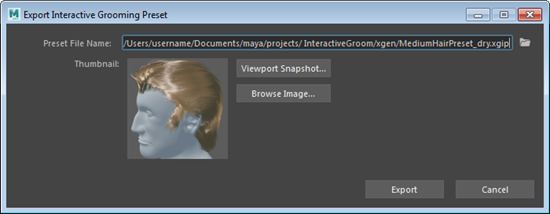
- Click Export.
You can add your interactive grooming presets to the XGen Library.
Load interactive grooming presets
- Select the mesh or faces of the mesh object you want to use with the preset.
- Do one of the following:
- To apply a preset saved to a location on disk, in the Interactive Groom Editor, select , and then browse to the interactive groom preset (XGIP) file.
-
To apply a preset from the XGen Library, in the Modeling menu set, select . and then select a preset directory and the preset's thumbnail image.