
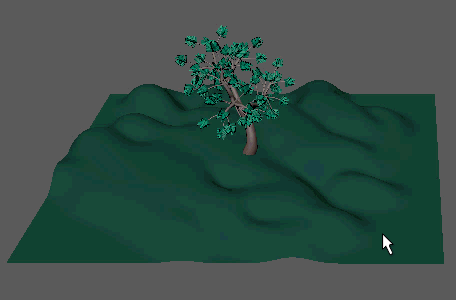
MASH Placer allows you to place or modify points in your scene by dragging the mouse cursor over existing surfaces or points respectively.
You can place points in the following ways:
- Drag over an object to place points onto its surface.
- Hold M + drag to precisely place, rotate, and scale a point.
- Shift + drag over existing points to scale them up.
- Ctrl + drag over existing points to scale them down.
- Hold J + drag over existing points to align them to the brush stroke.
Like all brushes, you can also hold B + drag to adjust the brush size or hold N + drag to adjust the brush strength.
Placer Node
- Brush Type
- Determines how dragging the mouse cursor affects points. Options include:
- Points Brush: Dragging over an object places points on its surface.
- Delete Brush: Dragging over existing points removes them.
- Collide Brush: Dragging over existing points spaces them out to avoid collisions.
- ID Brush: Dragging over existing points assigns the Paint Id to them.
- Move Tool, Rotate Tool, Scale Tool: Dragging over existing points selects them with the appropriate transform tool.
- Brush Radius
- Determines the radius within which points are placed when Scatter is enabled, scaled when holding Ctrl or Shift, collided when using the Collide Brush, or deleted when using the Delete Brush.
- Brush Spacing
- Determines how closely points are created when placing.
- Brush Strength
- Determines how quickly points scale up when Shift + dragging over them.
- Scatter
- Creates multiple points at a time randomly within the brush radius.
- Scatter Density
- Determines how many points are created as the mouse moves when Scatter is enabled.
- Collide on Create
- Calculates point collisions as you are placing them. Options include:
- Off: Collisions are ignored while placing points.
- Collide: Points are automatically pushed away from each other on creation, but may still intersect as the point will be created regardless of how full the area is.
- Strict: Points are only created if there is space for them.
- Rotation Mode
- Determines how points are oriented as you are placing them. Options include:
- Off: Points are not rotated.
- Align to Mesh: Points are aligned to the mesh faces they are placed on.
- Align to Brush: Points are aligned to the direction of the brush stroke.
- Lean Amount
- Rotates points towards the Paint Mesh's surface normals.
- Push Along Normal
- Translates points along their normal as they're placed. Useful for making points hover over the mesh.
- Align Brush Axis
- Limits an alignment operation (hold J + drag) to affect just the specified axis.
- Random Scale
- Scales points randomly between the specified amounts upon creation.
- Random Rotation
- Orients points randomly between the specified amounts upon creation.
- Random Seed
- Adjusts the randomization value for all random operations.
- Id Mode
- Determines which IDs are applied to each point upon creation. Options include:
- Fixed: All points are created with the specified Placer Id.
- Random: All points are assigned a random within the Random Id range.
- Paint Id
- Determines the ID applies to points when Id Mode is set to Fixed.
- Random Id
- Determines the ID range applied to points when Id Mode is set to Random.
- Paint Meshes
- Specifies the meshes that you can placer points on. If this is empty, then MASH Placer will allow you to paint points on all meshes in the scene.