
When you use Map UV Border you can move the UVs on the border of a UV shell out to the edges of the 0 to 1 texture space range (square), or in a circle inscribed within the 0 to 1 range. Mapping UVs so they use the entire 0 to 1 texture range is useful when you need to maximize the texture space required for a texture map.
You can optionally scale the edges proportionally as you move the border UVs. This is useful for untangling borders before you use Relax UVs to untangle interior UVs.

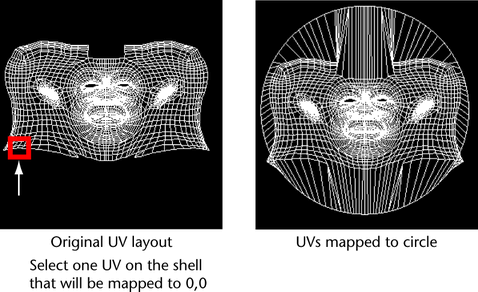
To map border UVs to a square or circle
- In the
UV Editor, select one UV on the shell whose border UVs you wish to map. The UV you select will represent the lower left corner of the square or circle border map you wish to make.
The UV you select is important as it will determine where the UV shell will be mapped to the 0,0 origin of the UV texture space. If the resulting UV border mapping appears skewed, you may wish to undo it, and select another UV and map again.
- Select (or alternatively in the main menu bar).
- Set the options, then click
Map or
Apply.
The border UVs are mapped based on the settings you made. The interior UVs will remain unchanged. You can untangle the interior UVs using the Relax UVs feature.
- If the UV mapping appears correct, you can use the Relax UVs feature to untangle the interior UVs on the shell.