
You can set the following preferences in the Settings category of the Preferences window.
To return to the default factory settings, choose in this window. Note that this resets the preferences in every category in the Preferences window.
World Coordinate System
- Up axis
-
Sets the up axis to Y or Z. The default is Y.
Working Units
The you set here are only for the current scene; this way, you can change your current scene units without changing the default new scene units.
To set new default working units for new scenes, update the settings in the
New Scene Options (File > New Scene >
![]() ). You can specify linear units, angular units, and time settings.
). You can specify linear units, angular units, and time settings.
The units you specify here are not overwritten when you open a scene file with different units. The first time you run Maya, the Default Working Units are set from the Working Unit values you set here in the preferences.
- Linear
-
Sets the unit of measure for operations that use linear values, such as moving and scaling. The default is centimeters.
- Angular
-
Sets the unit of measure for operations that use an angular value, such as rotation. The default unit is degrees.
- Time
-

Sets the working time unit for animation. The Time Slider displays its time values in this unit, and updates when you change the time units here, specified in frames.
Frame selections include: 2 fps, 3 fps, 4 fps, 5 fps, 6 fps, 8 fps, 10 fps, 12 fps, 15 fps, 16 fps, 20 fps, 23.976 fps, 24 fps (Film), 25 fps (PAL), 29.97 fps, 29.97 df (drop frame), 30 fps, 40 fps, 47.952 fps, 48 fps (Show), 50 fps (PAL Field), 59.94 fps, 60 fps (NTSC Field), 75 fps, 80 fps, 100 fps, 120 fps, 125 fps, 150 fps, 200 fps, 240 fps, 250 fps, 300 fps, 375 fps, 400 fps, 500 fps, 600 fps, 750 fps, 1200 fps, 1500 fps, 2000 fps, 3000 fps, 6000 fps, 44 100 fps, and 48 000 fps.
Note: Once you set a frame rate, it changes everywhere in Maya, whether in the File Open options, Preferences window, or Time Slider. When you save the file, the frame rate is saved with it.Clock values include: milliseconds, seconds, minutes, hours
The terms frame and time refer to working time units as displayed in the Time Slider. Technically, the term frame applies only when Time is specified in frames per second (fps). In general, time can refer to frames or to clock values.
Note: An asterisk "*" appears next to any number in the Time Slider that has been rounded to the second decimal place to indicate the value has been approximated. This happens sometimes when you switch between Time Code and Frames or if the Snap to Whole Frames option is disabled in the Time Slider preferences.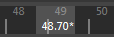
- Keep keys at current frames
-
By default when you change the current time unit, the times for any existing keys are modified so that playback timing is preserved. For example, a key set at frame 12film changes to frame 15ntsc when the current time unit is changed to NTSC, since they both represent a key at 0.5 seconds. When this option is on, it leaves the key at 12ntsc that was originally at 12film. The default setting for this option is off. The option turns on once the current Time unit is changed above.
Tolerance
The Tolerance value determines the degree of accuracy that is maintained between the original and fit (or interpolated) curves. This setting applies globally to Maya. You can change it on a case-by-case basis. Set the following tolerance options:
- Positional
-
Set the degree of accuracy between the actual positions of the original and interpolated curves.
- Tangential
-
Set the degree of accuracy required to determine if two NURBS objects are to be made tangent across a shared edge or point.