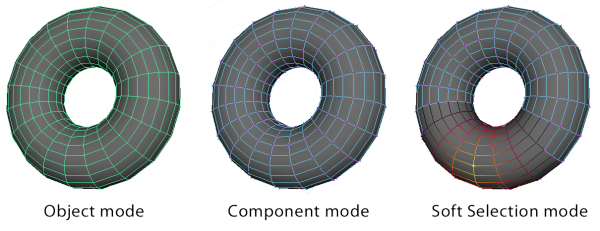
To select objects
- Ensure that Maya is in Object selection mode (press F8) - see Selection modes.
-
Pick the Select Tool from the Tool Box and click an object; or, either Shift-click or Shift + Ctrl-click to select multiple objects. Shift-click toggles on and off the last selection, while Shift + Ctrl-click always adds to the selection.
To remove an object from the selection, Ctrl-click.
When you select multiple objects, the last selected object is drawn in a different color from other selected objects. This is known as the key object. Some tools and actions use the key object to determine what to do with the selection. For example, when you transform multiple objects, the transformation uses the key object’s pivot point.
Watch the video below for information on how to select objects in different ways.
To select components
- Ensure that Maya is in Component selection mode (press F8) - see Selection modes.
- Right-click an object and select a component type from the pop-up menu that appears. (For example, select Edge to select only edges, or Vertex to select only vertices.) See also Select specific component types.
Tip: You can also select components in Soft Selection mode (press B). This is useful for sculpting smooth objects or smoothly adding integrated slopes or contours to your geometry without having to transform each vertex manually.
Watch the video below for information on how to select object components in different ways.