For details of how to move, rotate, and scale proportionally with the Universal Manipulator, see Use the Universal Manipulator.
The Proportional Modification Tool lets you move a manipulator and have the surrounding control points follow proportional to their distance from the moving point. This effect is controlled by the Distance Cutoff setting.
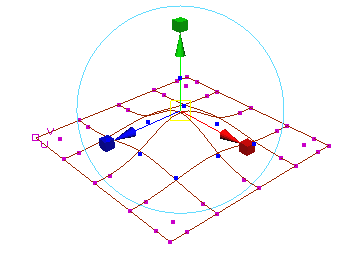
“Proportional modification” is sometimes shortened to propmod.
To transform the selected components proportionally
- Select the components you want to modify. Only the selected components are influenced by the tool.
- Select
Modify > Transformation Tools > Proportional Modification Tool >
 .
.
- Use the options in the
Tool Settings panel to control how distance is measured and how quickly the influence of the manipulator falls of with distance:
- Set the Modification Type to World to calculate distance in world space. Set it to Parametric to calculate distance across the surface (Parametric only works on NURBS).
- Set Modification Falloff to Linear to have influence fall off at a steady rate. Set it to Power to have influence fall off very quickly.
- Press Insert or Home to change the manipulator to pivot point mode. Drag the manipulator to move it where you want the center of influence. Press Insert or Home again to change the manipulator back to normal mode.
- Use the other handles on the manipulator to move or scale the selected components based on their distance from the manipulator.