You can use an Anim Wires modifier to animate the splines in your hair fur groom or instanced splines. After adding the modifier, you can attach a hair system to the anim wires so that Maya drives the animation wires using the dynamic output curves from an nHair system.
You can use an Anim Wires modifier with splines Description regardless of how they are generated( set by Generate the Primitives) or controlled (set byControl the Primitives by). See Create hair or fur using spline primitives.
- Shape the splines in to a base style or pose. See Shape and Control XGen Primitives.
- In the XGen Editor toolbar, clearing the preview (
 ) and turning off
Update Preview Automatically make point map generation faster and the maps's control markers easier to see.
) and turning off
Update Preview Automatically make point map generation faster and the maps's control markers easier to see.
Add the Anim Wires modifier and setup the points map
- In the XGen Editor, click the Modifiers tab.
- Click this icon
 to open the
Add Modifier Window.
to open the
Add Modifier Window.
- Click
 to add an
Anim Wires modifier, and then click
OK.
to add an
Anim Wires modifier, and then click
OK.
An Anim Wires modifier is added to your Description's modifier stack.
Now specify a control map for the modifier.
- Under Anim Wires Modifier, in the
Control Map section, set
Use Dir to one of the following:
- Default, if your Description does not have a Clumping modifier.
- Clumping, if your Description has a single
Clumping modifier.
The Anim Wires modifier uses the points map from the Clumping modifier.
- Default, if your Description has more than one Clumping modifier.
- Click Create Maps.
- In the
Points section of the
Generate Maps window, set the
Density and method for generating the point map. XGen creates an animation wire for each point in the map.
Tip: The easiest way to create a points map is to set the points Density to a value between 1 and 3, and then click Generate. If your Description has guides, you can also click Guide to create a point at each guide location.
Yellow point markers indicate the locations for the animation wires.
For more information about point maps, see Create point maps for XGen modifiers.
- If your Description does not have a
Clumping modifier, click Create.
Maya generates the points map for the animation wires. You can now generate output curves and attach the nHair system (see below).
If your Descriptions have one or more Clumping modifiers, you must specify a control map for the Anim Wires Modifier modifier.
- To specify a control map, in the Maps section, do one of the following:
- If your Description has a one Clumping modifier, turn on Use Control Maps.
- If your Description has multiple
Clumping modifiers, turn on
Use Control Maps, and beside
Control Map, ensure the path is set to
Clumping1, so that the
Anim Wires uses the control map from the first clumping modifier in the stack.
For example replace Clumping2 with Clumping1.
- Click Create.
- (Optional) In the XGen Editor, under Control Map click Preview Wires to display the animation wires.
- (Optional) To improve playback performance and render time of the animated splines, add a
Groom Bake modifier to the top of the modifier stack.
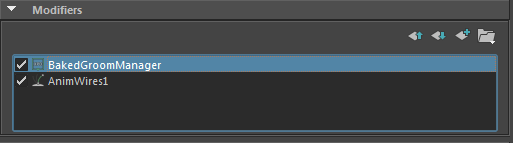
For more information, see Groom Bake modifier.
Generate the output curves and attach nHair
- In the Control Map section, select Create Hair System.
- In the
Make Curves Dynamic Options window that appears, do the following:
- Set Output to NURBS Curves.
- Ensure all other options are turned on.
- Click Make Curves Dynamic.
The dynamic curves now drive the animation wires.
- In the
Control Map section, click
Attach Hair System.
The animation wires now inherit the curve's dynamic animation, which is generated by the Nucleus solver.
- (Optional) Click Preview Regions to see which areas are affected by the modifier.
- Rewind to the start frame and play back the animation.
Note: If the curves do not animate, rewind to the start frame, and play back the simulation again.
- (Optional) To increase playback time, cache the nHair, by selecting hairSystem in the
Outliner, and then in then
FX
menu set, select
 .
.
You can now animate the Anim Wires by applying other Modifiers to the splines , such as a Wind or Directional Force modifier.
With the groomed objects in a base-pose (initial frame), the wires should be static so that a reference wire pose can be stored. Wire animation can start after this initial frame state. At render time, each spline is bound to the static reference wire and then animated. See XGen patches.
For information about setting the initial state for the nHair system, see Set hair curve positions and Start Rest and Current Position curves.