To open the Time Editor Import options
- Drag a Maya (.ma, .mb) or FBX (.fbx) file into the Time Editor
- Select and choose a Maya (.ma, .mb) or FBX (.fbx) file
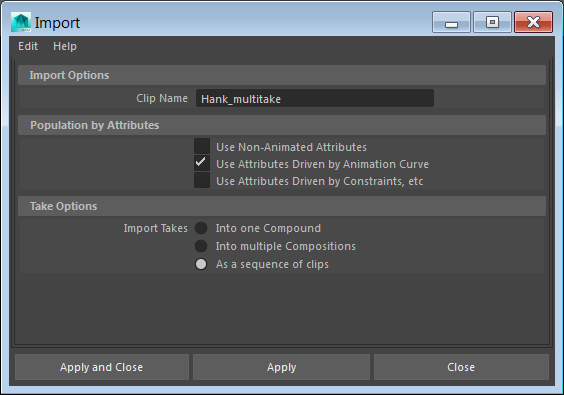
- Import Options
-
- Clip Name
- Name of the imported file.
- Population by Attributes
-
- Use Non-Animated Attributes
- Includes objects that are not animated. Turn on this option (with the
Use Animation Curves and
Use Non-curve Animation options turned off) to populate only non-animated attributes (not driven by animation curves, non-animation curves, and so on).
For example, consider an object animated using only its rotational attributes.
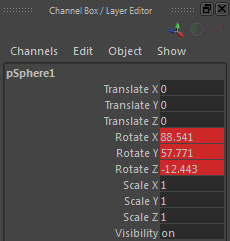 When you populate this object in the Time Editor, then only all attributes except the rotational attributes are populated.
When you populate this object in the Time Editor, then only all attributes except the rotational attributes are populated.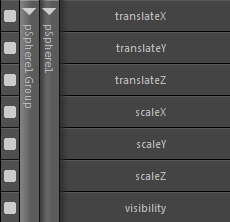
- Use Attributes Driven by Animation Curve
- Takes only animation that appears in the Graph Editor. Includes animated objects with FCurves in the populated clips. By default, this option is turned on.
- Use Attributes Driven by Constraints, etc.
- Takes only attributes that use constraint animation, Set Driven Keys, or are connected (driven) by another attribute.
- Take Options
- Autodesk MotionBuilder exports FBX files that can have multiple animations or takes inside. Use these settings to define how you want FBX takes to appear in the Time Editor.
-
- Into a Group
- All takes become separate clips contained within a Group clip. See Combine clips into Group clips.
-
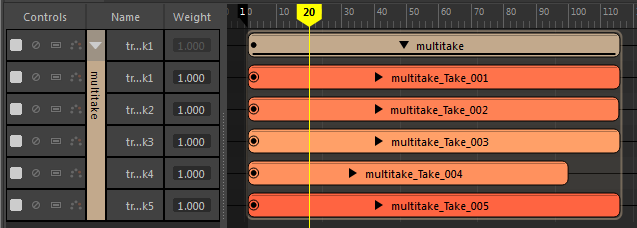
- Into Multiple Compositions
- Each take is turned into a clip and inserted into a new composition. See Create multiple animation stories with Time Editor Compositions.
-
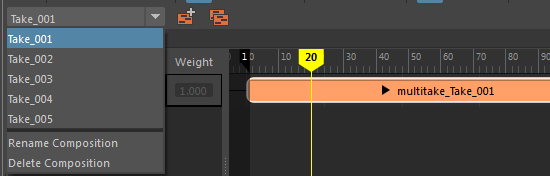
- As a sequence of clips
- Each take is turned into a clip and lined up along an Animation track.
-
