You can use the Edge transform constraint or the Slide Edge Tool to reposition a selection of edges or edge loops on a polygon mesh.
The Edge transform constraint can be used with the Move, Rotate, and Scale tools. When used with the Rotate or Scale tool, the Edge transform constraint can be used to straighten edge loops, improving your model's edge flow.
To slide polygon edges with the Edge transform constraint
- Select the edge(s) you want to slide on the polygon mesh.
You can Shift-select edges or double-click to select an entire edge loop. See Select an edge loop.
- Double-click a transform tool in the Toolbox.
- In the Tool Settings that appear, select Edge from the Transform Constraint drop-down menu.
- Do one of the following:
- Use the Move tool manipulator to slide edge(s) along connected edges.
- Use the Rotate tool manipulator to slide an edge loop.
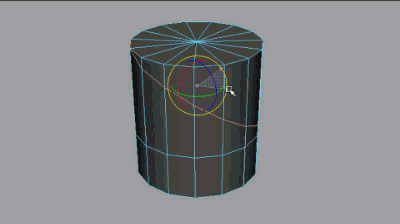
- Use the Scale tool manipulator to slide an edge loop.
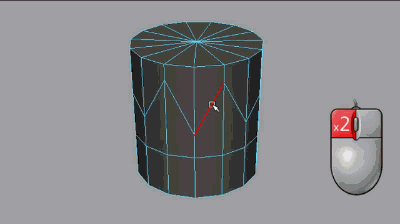
- In the
Tool Settings or
Modeling Toolkit window, select
Off from the
Transform Constraint drop-down menu to transform components without a constraint.
Tip: Middle-click the transform constraint button
 in the
Modeling toolkit to toggle the last selection.
in the
Modeling toolkit to toggle the last selection.
To slide polygon edges with the Slide Edge Tool
- Select the edges you want to slide on the polygonal mesh.
You can Shift-select edges or double-click to select an entire edge loop (see Select an edge loop). You can also select edges using Symmetry.
- Select .
- Middle-drag to slide the selected edges.
The vertices associated with the selected edges move along their shared perpendicular edges.
Tip: Press the Shift key to move the edges/edge loop along each vertex normal.Tip: If Symmetry is currently enabled then corresponding edges across the line of symmetry will move in mirrored fashion.