These options appear in the Paint Effects Brush Settings window, and the Attribute Editor for any brush node.
You can add two types of glow effects to paint: standard Glow and Shader Glow.
- Glow
-
Defines the brightness of the standard glow, which is produced by applying paint stamps. A value of 0 produces no glow. Higher values add more glow. This glow effect is less effective on strokes with textures, but adequately adds glow to effects like stars. For more realistic glow, see Shader Glow below.
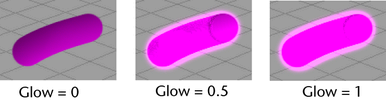
- Glow Color
-
Defines the color of the standard glow. If the color value is 0 (black), there is no glow effect.
- Glow Spread
-
Defines how much the glowing halo of a standard glow spreads past the paint. This number is a factor of the width. A value of 1.0 produces no spreading. A value of 1.5 makes a halo 1.5 times as big as the width of the stamp.
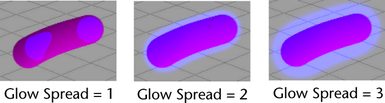
- Shader Glow
-
Defines the brightness of the Shader Glow. It is more realistic than standard glow, and appears only when you perform a post-process render. It is useful for strokes with textures and effects like fire. To modify the Shader Glow attributes, double-click the shaderGlow icon in the Post Process folder of Hypershade. For information on these attributes, right-click the down arrow on the node icon and select Help on “shaderGlow”.