Using the plant presets and flow animation, you can make plants grow up a column.

To animate a plant growing up a column
- Select the column.
- Create a curve that spirals around the surface as follows:
- Make the column live.
- Select the CV Curve Tool.
- Click points on the column, tumbling the view to click points around the column.
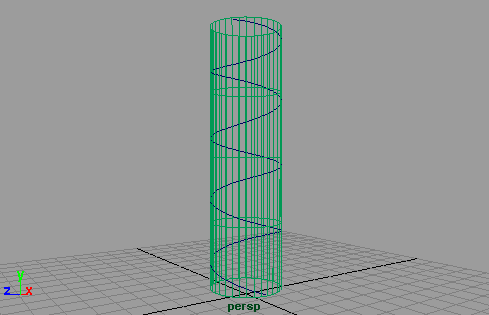
- Select the curve.
- In the Content Broswer, select a plant preset brush from the Paint Effects > Plants folder, such as fern.mel.
- Select Generate > Curve Utilities > Attach Brush to Curves.
- Select to improve the wireframe display quality.
- With the new stroke still selected, open the Attribute Editor and click the brush tab.
- Modify the brush settings until you are satisfied:
- Increase the Global Scale.
- Under Tubes > Creation, increase the Tubes Per Step.
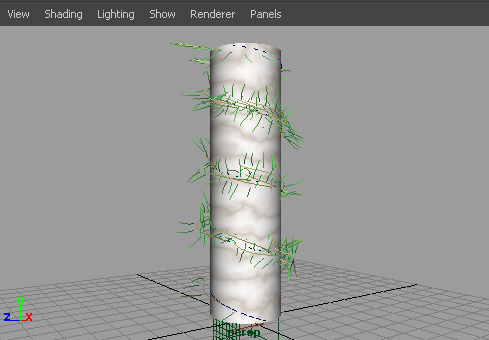
- Switch to the Paint Effects panel and select Paint > Paint Scene.
- Click the
Redraw Paint Effects view icon on the toolbar to render the stroke.
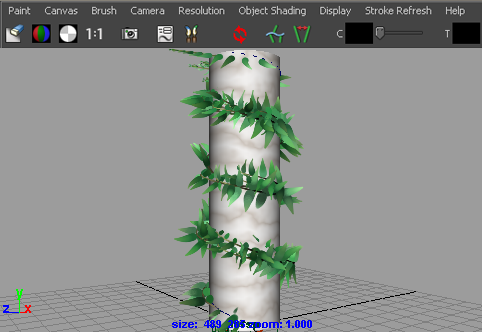
- Animate the growth as follows:
- In the Attribute Editor, click the brush tab.
- Expand Flow Animation.
- Turn on Time Clip, then change the Flow Speed value. In this example, we used 1.0.
- In the scene view, set the playback end time to 100 and click the Play Forward button.
- Now in the Attribute Editor, turn on Stroke Time.
- Go to the first frame and click the Play Forward button.
- Render the animation. See Render a scene with Paint Effects strokes.