There are a number of tools that you can use to change the layout of UVs simply by dragging over them. These include the Grab Tool, Pinch Tool, Smear Tool, and Symmetrize Tool.
To alter UVs by dragging over them
- Select the appropriate tool from the Tools menu, or via the UV Toolkit's section.
- (Optional) Adjust the options in the Tool Settings to change the size, strength, and shape of the falloff radius.
- (Symmetrize Tool only) Select an edge along the mesh's axis of symmetry.
- Drag over UVs to alter them.
The effect you get depends on the tool used.
Note: You can
Pin UVs to avoid altering them during a brush operation.
| Tool | Effect | Example |
|---|---|---|
| Pulls UVs in the same direction that the mouse is dragged.
This works similarly to the Smudge UV Tool. |
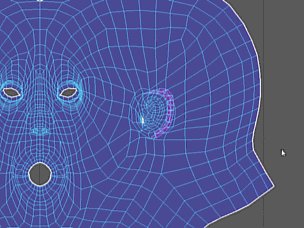 |
|
| Pulls UVs toward each other. |
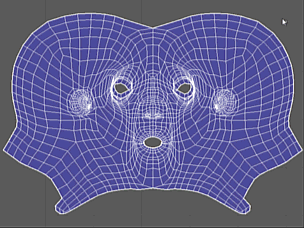 |
|
| Pushes UVs tangent to their original position in the direction that you stroke. |
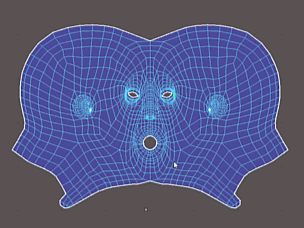 |
|
| Symmetrize UV Tool | Moves UVs to a position opposite corresponding UVs across a chosen axis. |
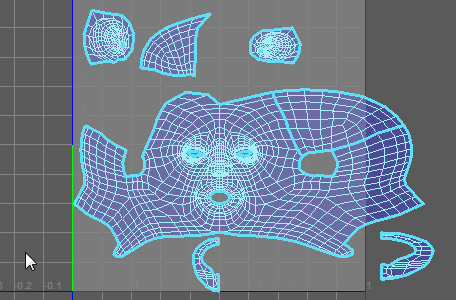 |