FBX does not support the export of every Maya attribute, for example the SmoothDrawType attribute. If the FBX plug-in encounters an attribute that it does not support when exporting, it resets the attribute to its default value on re-import.
To export your Maya scene:
- Launch Maya.
- Select File > Export All, or File > Export Selection. The Export All, or Export Selection dialog box appears.
- Select
FBX from File of Type menu.
Note:
If you do not see the FBX file extension in the File of Type menu, activate fbxmaya.mll in Maya's Plug-in Manager.
- Enter a name for the FBX file you want to export.
- The FBX Export options appear at the right of the Maya Export dialog box.
- Set the export options you want to use or select a preset from the
Presets menu. The
Autodesk Media and Entertainment preset contains the best balance of options for a general animation workflow. The
Autodesk MotionBuilder preset contains options set for character animation using Maya and MotionBuilder.
See Import Presets Options in the FBX Import options topic for more information about presets.
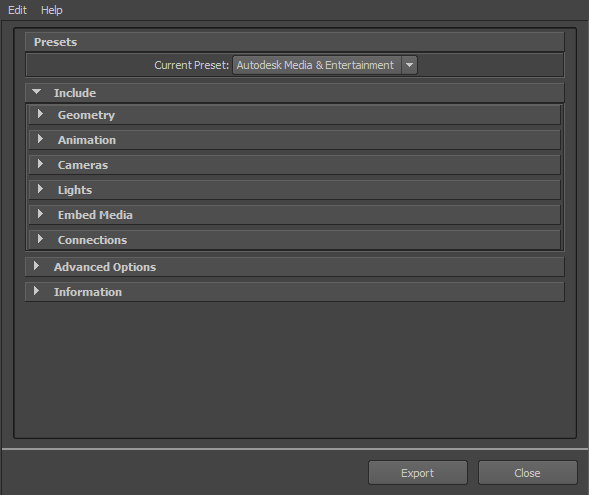
- Click Export in the Maya Export dialog box.
- If conversions or errors occur during the export process, the
Warning Manager reports them at the end of the export process. See Show/Hide Warning Manager in the
FBX Import options topic for more about the
Warning Manager.
Note:
There is a difference between “Errors” vs. “Warnings”. The plug-in reports an error when something unexpected occurs. When the plug-in reports an error, it indicates that the consequences of that error are unknown. Warnings inform users when the plug-in applies conversions to the source data to convert the data into a format that the destination application can read.