(Not available on fluid texture.)
- Self Shadow
-
Turn this option on to compute self-shadowing. A single directional light at -1,-1,-1 is used to compute self-shadowing.
- Hardware Shadow
-
Turn this option on to self-shadow the fluid (the fluid casts shadows on itself) during the simulation (hardware draw). Shading > Hardware Texturing must be turned on to see this effect.
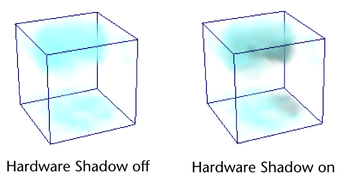
- Shadow Opacity
-
Use this attribute to brighten or darken shadows cast from the fluid.
When Shadow Opacity is 0.5, the shadows are attenuated in exact proportion to the transparency of the fluid.
When Shadow Opacity is zero, no shadowing occurs.
When Shadow Opacity is 1.0, shadows are completely black and the fluid is totally in shadow.
Values less than 0.5 can help make thick clouds appear more translucent.
Values greater than 0.5 make the clouds unnaturally opaque to lights, but may be useful to accentuate self shadowing.
- Shadow Diffusion
-
Controls the softness of the fluid's internal shadow, simulating local light scattering. Shadow Diffusion can only be seen in the scene view not in a rendered fluid. Shadow Diffusion can also be used to reduce banding artifacts in the hardware display of fluid self shadowing.
To use Shadow Diffusion effects in your finalized fluid, you can use Playblast to output simulated frames.
Light Type
Sets the type of internal light used with the fluid when displaying the fluid in the scene view. If Real Lights is off, the selected internal light is also used to light the fluid for rendering. Using internal lights decreases fluid render times.
- Diagonal
-
Sets the internal light type to a diagonal light that cuts through the X and Y origin of the fluid container.
The Diagonal light is provided for playing back fluid simulations created in Maya 2010 or earlier versions. The effect of the Diagonal light on your fluid is only visible in the scene view. The light is slightly more efficient to compute than other lights, but it only shines in a fixed direction. If Use Real Lights is off, fluids rendered with the Diagonal light appear as if the light type were set to Directional.
- Directional
-
Sets the internal light to a directional light. Directional lights simulate a distance point light source shining along the direction vector. See Directional light optionsoptions.
- Point
-
Sets the internal light to a point light. A point light shines evenly in all directions from an infinitely small point in space. See Point Light options.
- Light Brightness
-
Sets the brightness of the internal Diagonal, Directional, and Point lights. See Directional light options for information on Intensity.
- Light Color
-
Sets the color of the internal Diagonal, Directional, and Point lights. See Directional light options for information on Color.
- Ambient Brightness
-
Sets the brightness of the internal ambient light. The internal ambient lighting appears in the scene view and in the rendered fluid regardless of whether or not Real Light is turned off. See Directional light options for information on Intensity.
- Ambient Diffusion
-
Controls how the ambient light is diffused into the fluid density. Using Ambient Diffusion adds details to the shadowed areas of your fluid effect.
When Ambient Diffusion is set to 0, the ambient light is uniformly added to all voxels in the fluid. At low Ambient Diffusion values, the ambient light is scaled by the opacity of the fluid so that there is less light where the fluid is more opaque. At high Ambient Diffusion values, ambient light is still affected by the fluid's opacity, but it is diffused enough to approximate global occlusion of ambient lighting and can be computed quickly.
You can visualize the effects of Ambient Diffusion in the viewport. Ambient Diffusion is not supported by the Maya Software renderer.
- Ambient Color
-
Sets the color of the internal ambient light. Ambient Color appears in the scene view and in the rendered fluid regardless of whether or not Real Light is turned off.
- Real Lights
-
Turn on Real Lights to use the lights in your scene for rendering. Turn off Real Lights to ignore the scene lights and instead use the selected internal Light Type for rendering.
When Real Lights is off, fluid is rendered using the internal light's Light Brightness, Light Color, and position values. Using internal lighting is faster, especially for self shadowing. It does not cast shadows or light onto other objects. Fluids using the internal light do not receive shadows from other objects.
- Directional Light
-
Sets the X, Y, and Z components of the internal directional light when Directional is selected as the Light Type.
- Point Light
-
Sets the X, Y, and Z components of the internal point light when Point is selected as the Light Type.
- Point Light Decay
-
See Point Light options for information on Decay Rate.
- Render Stats
-
See Render Stats.
Not available on fluid texture or shader.