You can use hotkeys to change some Artisan tool settings without opening the Tool Settings editor.
You can set hotkeys that display marking menus (see Use Artisan marking menus).
You can set hotkeys that select options or actions. These hotkeys are straightforward—press the key to turn an option on or off or to select an option or action.
Using the activate/deactivate pairs listed in the Hotkeys editor, you can set hotkeys that change option settings when you drag or use the arrow keys (for example the brush stamp radius or displacement). These hotkeys work by pressing the hotkey and doing one of the following:
- dragging left or right, or up and down
The setting appears as part of the brush outline and changes as you drag. For example, the following brush outline appears when you use an interactive hotkey to modify the brush stamp radius.
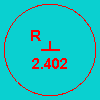
- selecting an item from a marking menu
A marking menu appears when you press the hotkey and left mouse button. Select the menu item and release the left mouse button. See Use Artisan marking menus.
- clicking a cluster, set, or surface area using the arrow pointer
Use the default Artisan hotkeys
The following Artisan actions have hotkeys already defined in the Hotkey editor (Window > Settings/Preferences > Hotkey Editor).
Table of default Artisan hotkeys
| Action | Default Hotkey |
|---|---|
|
Flood surface with the current value |
Press Alt-f (Windows and Linux) Press Option-f (Mac OS X) |
|
Turn Show Wireframe display option on/off |
Press Alt-a (Windows, and Linux) Press Option-a (Mac OS X) |
|
Turn Color Feedback display option on/off |
Press Alt-c (Windows and Linux) Press Option-c (Mac OS X) |
|
Turn Reflection stroke option on/off (original architecture) |
Press Alt-r (Windows and Linux) Press Option-r (Mac OS X) |
|
Radius (U) value (upper brush radius) |
Press b and drag with the left mouse button |
|
Radius (L) value (lower brush radius) |
Press Shift-b and drag with the left mouse button |
|
Value (in the Tool Settings editor) |
Press n and drag with the left mouse button |
|
Maximum Displacement value (for Sculpt Tools) or Change the Paint Effects Surface Offset value |
Press m and drag with the left mouse button |
|
Pick a color, Pick a set to modify, Pick an attribute value (Use with the Color Per Vertex, Paint Set Membership Tool, Paint Attributes Tool, Paint Cluster Weights Tool, Paint Jiggle Weights Tool, and Paint Soft Body Weights Tool, and Paint Fluids Tool.) |
Press the / key and then release it when done. |
Define Artisan hotkeys
In addition to the preset Artisan hotkeys, you can set additional Artisan hotkeys (under Categories > Artisan in the Hotkey Editor) to do the following:
- ModifyOpacityPress/ModifyOpacityRelease
- ModifyStampDepthPress/ModifyStampDepthRelease
- ToggleAutoSmooth
- UpdateReferenceSurface
- UpdateEraseSurface
- SculptReferenceVectorMarkingMenuPress/SculptReferenceVectorMarkingMenuRelease
- ActivateGlobalScreenSlider/DeactivateGlobalScreenSlider
- ActivateGlobalScreenSliderModeMarkingMenu/DeactivateGlobalScreenSliderModeMarkingMenu
For information on defining hotkeys, see Hotkey editor in the Basics guide.