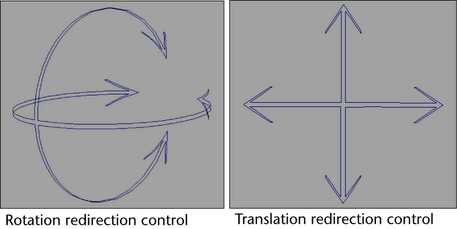
To redirect a character set’s animation
- Step forward in your animation to where you want your character’s redirection to occur.
- Select the character set whose animation you want to redirect.
- Select Key > Create Character Set >
 .
. - The Create Character Set Options appear.
- Set the options in the Character and Attributes sections as desired.
- In the Redirection section, turn on Redirect Character.
- Do the following:
- If you want to redirect the rotation of your character, turn on Rotation Only.
- If you want to redirect the translation of your character, turn on Translation Only.
- If you want to redirect the rotation and translation of your character, turn on Rotation and Translation.
- Click Apply.
Rotation and/or translation redirection controls appear at the root of the current character set. The Create Character Set Options window remains open.
- Do the following:
- Move the rotation redirection control to change the position around which your character pivots.
- Move the translation redirection control to change the current character’s position relative to the position around which your character pivots.
- Do steps 5 to 9 in the redirection workflow. See Workflow for redirecting animation.
To redirect an object’s animation
- Step forward in your animation to where you want your object’s redirection to occur.
- Select the root of the object whose motion you want to redirect.
- Select Redirect >
 from the Key menu Character Set section.
from the Key menu Character Set section. - In the Redirection Type section, do the following:
- If you want to redirect only the rotation of your character, turn on Rotation Only.
- If you want to redirect only the translation of your character, turn on Translation Only.
- If you want to redirect both the rotation and translation of your character, turn on Rotation and Translation.
- Do one of the following:
- Click Redirect. The rotation and/or translation redirection controls appear at the root of the object and the Character Redirection Options window closes.
- Click Apply. The rotation and/or translation redirection controls appear at the root of the object and the Character Redirection Options window remains open.
- Do the following:
- Move the rotation redirection control to change the position around which your character pivots.
- Move the translation redirection control to change the current character’s position relative to the position around which your character pivots.
- Do steps 5 to 9 in the redirection workflow. See Workflow for redirecting animation.