Select how you want the surface of the fluid to render.
- Volume Render
-
Software render the fluid as a volumetric cloud.
Surface Render
Software render the fluid as a surface. The surface is formed by thresholding the Density values in the fluid container. Where the Density is greater than the Surface Threshold you are inside the medium, where it is less than this value you are outside the medium. (Surface Render combines blobby style surface rendering with normal soft volume style rendering.)
To see the surface in hardware display, Shaded Display must be set to As Render or the outMesh must have a connection. The surface location is determined by the current Opacity setting combined with the Surface Threshold.
- Hard Surface
-
Turn Hard Surface on to make the transparency of the material constant inside the material (like glass or water). This transparency is determined solely by the Transparency attribute and the distance travelled through the substance.
- Soft Surface
-
Turn Soft Surface on to evaluate the changing Density based on the Transparency and Opacity attributes. The shadows tend to be softer and thin areas appear fuzzy.
For the light/normal shading Maya relaxes the angle of cutoff similar to the way Ambient Shade works in ambient lights.
For thick clouds like nuclear bombs, using Soft Surface can result in faster render times for a self shadowed effect, and unlike the Hard Surface render, you can have soft fuzzy areas.
Tip:For a better rendered look, set Render Interpolator to Smooth in the Shading Quality section of the Attribute Editor.
- Surface Threshold
-
Threshold value used to create the implicit surface.
- Surface Tolerance
-
Determines how close points sampled for a surface lie to the exact Surface ThresholdDensity. The tolerance value is defined relative to the Quality setting. The Quality determines the uniform step size, so that the actual distance this defines is equal to the step size Surface Tolerance.
Make the Quality setting just high enough so that you do not miss regions containing the surface. The render then further refines the surface using this tolerance.
If the Surface Tolerance is high then the surface will look dotty and of poor quality. Very low values result in longer render times and better quality.
In practical terms, Surface Tolerance helps better define the surface normal, because the local gradient used for the normal can vary quite a bit if the samples are not all close to the surface.
If your surfaces look grainy try lowering this value a bit (this is more critical when your Density is not smooth but very sharply defined, like with a thresholded texture, however a better solution is to make your Density smoother). If the graininess is due to missing the surface (that is, little holes) rather than noisy normals, then increasing the Quality is better.
- Specular Color
-
Controls the amount of light emitted from regions of Density due to self illumination.
- Cosine Power
-
Control the size of the specular highlights (also called “hot spots”) on the surface. The minimum value is 2. The higher the value, the more tightly focussed (smaller) is the highlight.
- Environment
-
The Environment ramp defines a simple sky to ground environmental reflection on a surface. The left of the ramp represents the top of the sky and the right represents the bottom.
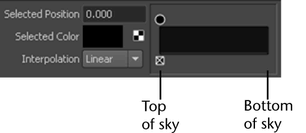
You define the reflection colors between the top and bottom of the sky by adding position markers to the ramp and changing the color at the markers. See Set fluid attribute ramps.
- Selected Position
-
This value indicates the position of the selected color on the ramp (between 0 on the left to 1 on the right).
- Selected Color
-
Indicates the color on the ramp at the selected position. To change the color, click the Selected Color box and select a new color from Color Chooser.
Interpolation
Controls the way colors blend between positions on the ramp. The default setting is Linear.
- None
-
There is no interpolation between colors. Each color is distinct.
- Linear
-
The values are interpolated with a linear curve in RGB color space.
- Smooth
-
The values are interpolated along a bell curve so that each color on the ramp dominates the region around it, then blends quickly to the next color.
- Spline
-
The values are interpolated with a spline curve, taking the colors at neighboring position markers into account for a smoother transition.
- Refractive Index
-
Index of refraction. This attribute affects how reflectivity changes with viewing angle. It makes use of Fresnel’s law. Materials with a low refractive index are generally only reflective at glancing angles. This is useful for a wet look or for water, because water has a lower refractive index than most solids. At a refractive index of 1.0 the material is considered to be the same as the medium, and theoretically there should be no specularity in this case (as with a cloud). However, for convenience, there is full specularity in this case (no view angle modulation).