
Offsets the points of a MASH network on a point by point basis.
Mass
- Mode
-
Specifies how to apply the offset. Options include:
- Offset: Adds to the Offsets to the input array.
- Multiply: Multiplies the Offsets to the input array.
- Overwrite: Values will be set to these regardless of incoming values.
- Closest Point On Mesh: Points will offset to the nearest spot on a specified mesh.
- Multiply by Time: Multiplies the offset values by the frame number and adds the result to the input array.
- Transformation Space
-
Determines whether to transform points relative to their shared World space or their individual Local spaces.
- Enable Position, Enable Rotation, Enable Scale, Enable Id
-

Determines which transforms are affected by the offset operation.
- Offset Position, Offset Rotation, Offset Scale
-
Sets the offset value to be applied to each transform.
Clamps (Normal mode only)
Defines lower and upper bounds for the node's output. Any values below or above these values returns the respective clamp value instead.
- Low Clamp
- Defines the lower bound of the clamp.
- High Clamp
- Defines the upper bound of the clamp.
Multiply By Time
The following options only have an effect when Mode is set to Multiply by Time.
- Start frame
- Offsets the starting frame of the Multiply by Time operation.
Closest point on Mesh
The following options only have an effect when Mode is set to Closest Point On Mesh.
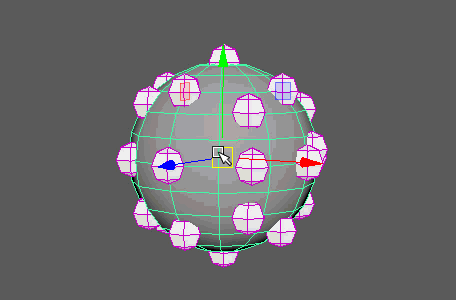
- Input Mesh
- Displays the current mesh being used as input. You can assign the currently selected object either by middle-dragging it to this field or by right-clicking the field and clicking Connect.
Hold Values
- Hold Strength
- Fixes the values of your objects. Useful for making animated points come to a stop.
Strength
- Strength
- Fades the node's effect for all the objects at the same time.
- Random Strength
- Smoothly fades the node's effect on all the objects in a random order.
- Step Strength
- Turns the node's effect off one object at a time.
- Filter On, Filter Off
- Allows you to customize which instances are always / never affected by this node.
- Strength Map
- Determines the input file (2D texture, animated texture, etc) that controls the shape of the node's effect.
- Map Projection Axis
- Determines the axis along which the Strength Map is projected.
- Map Helper
- Displays the object being used to interactively place the
Strength Map in the scene. You can right-click the field to create a new helper object (a plane) if none exists. You can also middle-drag a mesh into this field or right-click to connect a selected mesh. If a mesh is already connected, you can also right-click to break its connection or show it in the Outliner.
Note: For the best results, assign the same texture to both the Strength Map and the Map Helper (this automatically happens when creating a new helper object).
Per Point Adjustments
- Map adjusts Offsets
- Sets the Strength Map to affect the Offsets values rather than the Strength value.